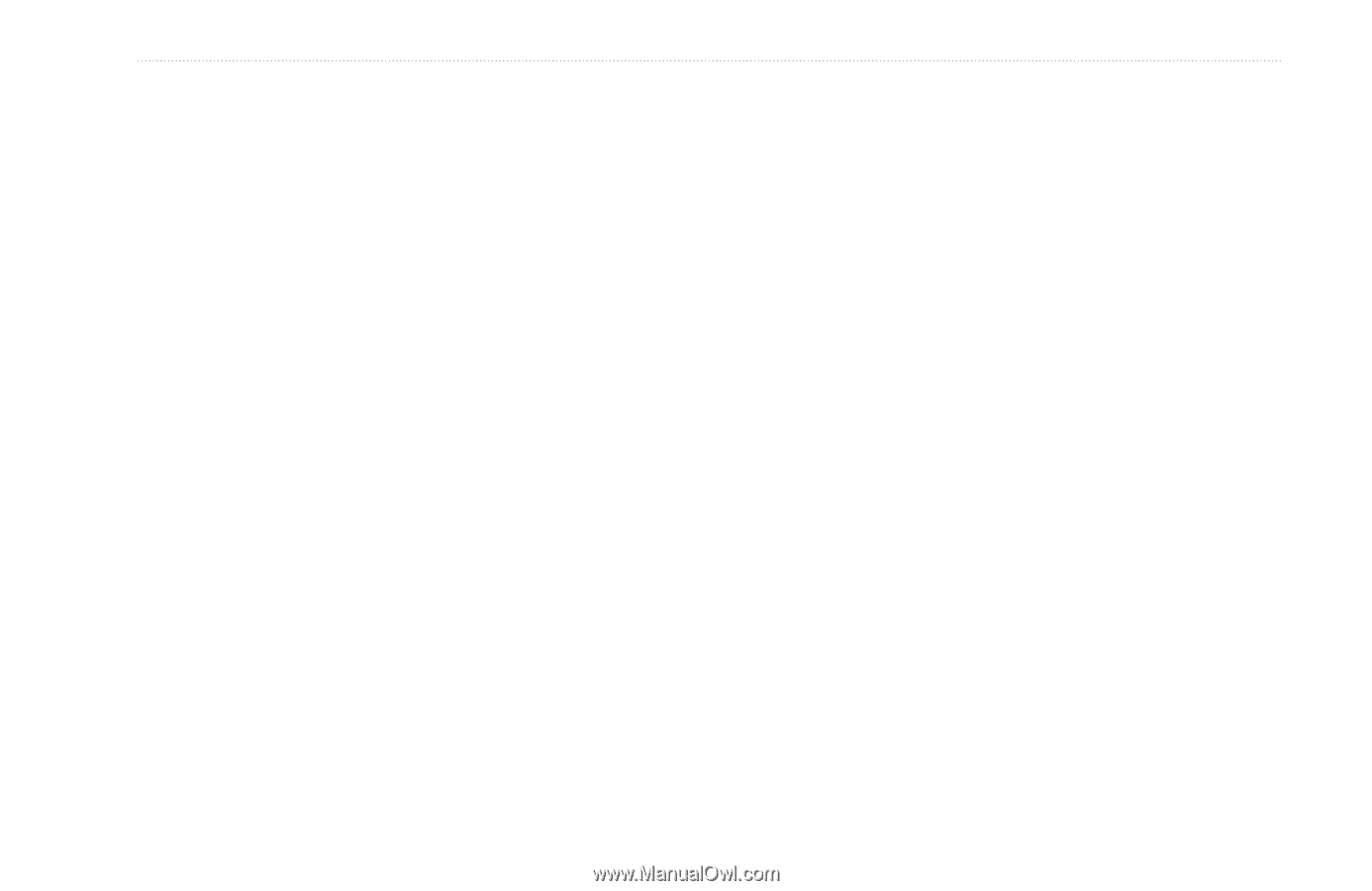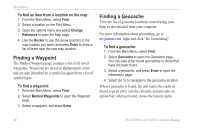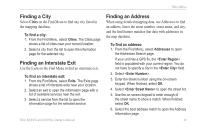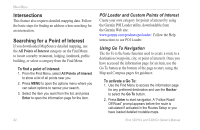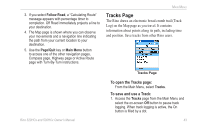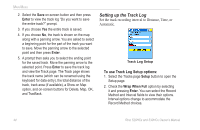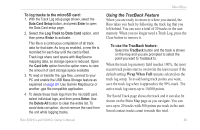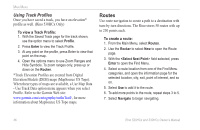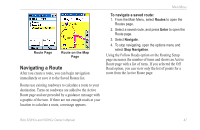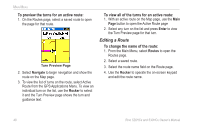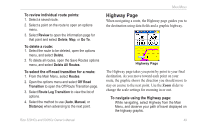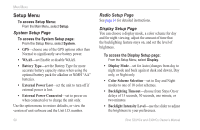Garmin Rino 520HCx Owner's Manual - Page 51
Using the TracBack Feature, Wrap When Full
 |
UPC - 753759066833
View all Garmin Rino 520HCx manuals
Add to My Manuals
Save this manual to your list of manuals |
Page 51 highlights
Main Menu To log tracks to the microSD card: 1. With the Track Log setup page shown, select the Data Card Setup button, and press Enter to open the Data Card setup page. 2. Select the Log Track to Data Card option, and then press Enter to activate. This file is a continuous compilation of all track data for that date. As long as enabled, a new file is recorded for each day until the card is filled. Track logs share card space with MapSource mapping data, so storage space is reduced. Open the Card Info option from the option menu to view the amount of card storage space available 3. To read or transfer the .gpx files, connect to your PC and enable the USB Mass Storage feature as explained on page 54. Use Garmin MapSource or another .gpx file-compatible application. 4. To delete these track logs from the microSD card, select individual logs, and then press Enter. Use the Delete All button to clear the entire list. To avoid data corruption, do not remove the card from the unit while logging tracks. Using the TracBack Feature When you are ready to return to where you started, the Rino takes you back by following the track log that you left behind. You can save a total of 20 tracks in the unit memory. When you no longer need a Track Log, press the Clear button to remove it. To use the TracBack feature: Select the TracBack button and the track is shown on the map and you are prompted to select the point you want to TracBack to. When the track log memory field reaches 100%, the most recent track points start to overwrite the least recent if the default setting Wrap When Full remains selected on the track log setup. To avoid losing track points you want, save the track log when it approaches the 99% mark. The active track log stores up to 10,000 points. The Saved Track page shows the track and it can also be shown on the Main Map page as you navigate. You can save up to 20 tracks with 500 points per track in the unit. Saved contact tracks count towards this total. Rino 520HCx and 530HCx Owner's Manual 45