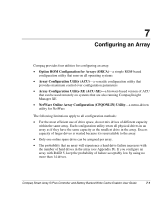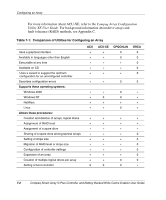HP 226593-B21 Smart Array 5i Plus Controller and Battery Backed Write Cache En - Page 31
System Configuration Utility, Ctrl+Alt+Del
 |
UPC - 720591665913
View all HP 226593-B21 manuals
Add to My Manuals
Save this manual to your list of manuals |
Page 31 highlights
Updating the Controller Firmware SCU is provided on both the SmartStart and Support Software CD and the Smart Array Controller Support Software CD. Compare the SCU version numbers from these two sources and use the most recent version. NOTE: Before updating NetWare volumes or partitions, remember these tips to optimize system performance: • If you want to use hardware-based RAID, do not select mirroring while using INSTALL.NLM or NWCONFIG.NLM. • Novell recommends that you create volumes with a 64-kbyte block size to decrease the amount of RAM required to mount the volume, and use the Block Sub-Allocation feature to allow disk space to be allocated more efficiently. • Linear memory provides the best system performance in the NetWare environment. If you previously used SCU to configure your server, this option would have been the default. To check that the system is using linear memory, run SCU and view the Compaq memory settings. Be sure that a linear option is selected under the Base Memory option. 1. Restart the server from the CD. 2. If the CD-ROM drive is bootable, go to step 5. Otherwise, locate the CD-ROM drive:\SYSCFDSK\US directory, run the file QRST5.EXE, and follow the onscreen instructions to create four SCU diskettes. 3. Insert SCU diskette #1 into the server diskette drive. 4. Restart the system. 5. Select System Configuration Utility from the menu or list of icons that is displayed. 6. Follow the on-screen instructions to update or create and populate a system partition. 7. Exit from the SCU. If the server does not reboot or a CD error message is displayed, press the Ctrl+Alt+Del keys to continue and reboot the server. 5-6 Compaq Smart Array 5i Plus Controller and Battery Backed Write Cache Enabler User Guide