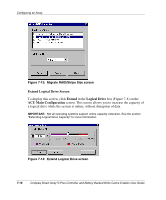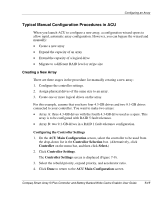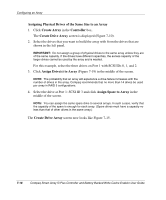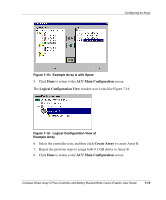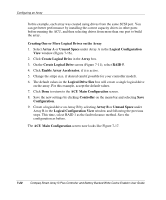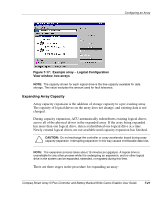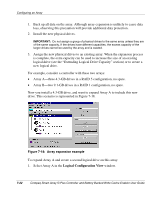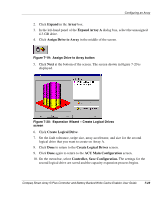HP 226593-B21 Smart Array 5i Plus Controller and Battery Backed Write Cache En - Page 52
Assigning Physical Drives of the Same Size to an Array, Create Array, Controller, Create Drive Array
 |
UPC - 720591665913
View all HP 226593-B21 manuals
Add to My Manuals
Save this manual to your list of manuals |
Page 52 highlights
Configuring an Array Assigning Physical Drives of the Same Size to an Array 1. Click Create Array in the Controller box. The Create Drive Array screen is displayed (Figure 7-10). 2. Select the drives that you want to build the array with from the drives that are shown in the left panel. IMPORTANT: Do not assign a group of physical drives to the same array unless they are of the same capacity. If the drives have different capacities, the excess capacity of the larger drives cannot be used by the array and is wasted. For this example, select the three drives on Port 1 with SCSI IDs 0, 1, and 2. 3. Click Assign Drive(s) to Array (Figure 7-19) in the middle of the screen. NOTE: The probability that an array will experience a drive failure increases with the number of drives in the array. Compaq recommends that no more than 14 drives be used per array in RAID 5 configurations. 4. Select the drive at Port 1: SCSI ID 3 and click Assign Spare to Array in the middle of the screen. NOTE: You can assign the same spare drive to several arrays. In such a case, verify that the capacity of the spare is enough for each array. (Spare drives must have a capacity no less than that of other drives in the same array.) The Create Drive Array screen now looks like Figure 7-15. 7-18 Compaq Smart Array 5i Plus Controller and Battery Backed Write Cache Enabler User Guide