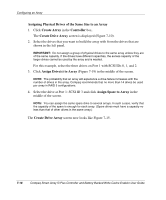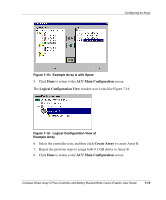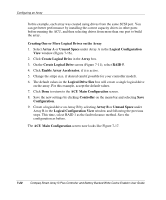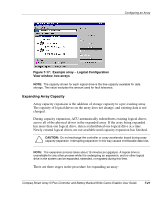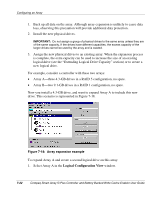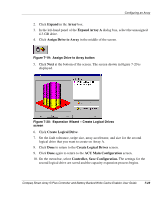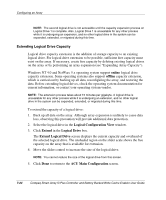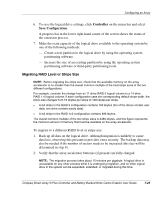HP 226593-B21 Smart Array 5i Plus Controller and Battery Backed Write Cache En - Page 57
Expand, Array, Expand Array A, Assign Drive to Array, Create Logical Drive, ACU Main Configuration
 |
UPC - 720591665913
View all HP 226593-B21 manuals
Add to My Manuals
Save this manual to your list of manuals |
Page 57 highlights
Configuring an Array 2. Click Expand in the Array box. 3. In the left-hand panel of the Expand Array A dialog box, select the unassigned 4.3-GB drive. 4. Click Assign Drive to Array in the middle of the screen. Figure 7-19: Assign Drive to Array button 5. Click Next at the bottom of the screen. The screen shown in Figure 7-20 is displayed. Figure 7-20: Expansion Wizard - Create Logical Drives screen 6. Click Create Logical Drive. 7. Set the fault tolerance, stripe size, array accelerator, and size for the second logical drive that you want to create on Array A. 8. Click Done to return to the Create Logical Drives screen. 9. Click Done again to return to the ACU Main Configuration screen. 10. On the menu bar, select Controller, Save Configuration. The settings for the second logical drive are saved and the capacity expansion process begins. Compaq Smart Array 5i Plus Controller and Battery Backed Write Cache Enabler User Guide 7-23