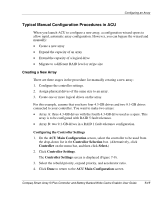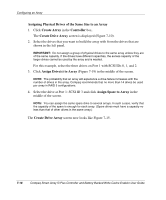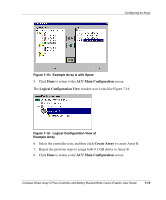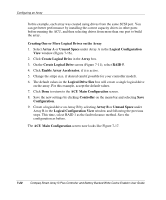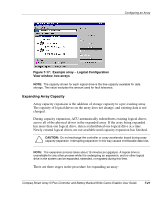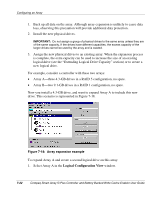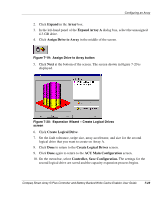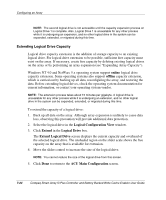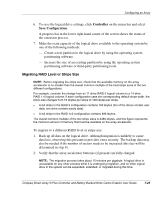HP 226593-B21 Smart Array 5i Plus Controller and Battery Backed Write Cache En - Page 56
Logical Configuration View, Select Array A in
 |
UPC - 720591665913
View all HP 226593-B21 manuals
Add to My Manuals
Save this manual to your list of manuals |
Page 56 highlights
Configuring an Array 1. Back up all data on the array. Although array expansion is unlikely to cause data loss, observing this precaution will provide additional data protection. 2. Install the new physical drives. IMPORTANT: Do not assign a group of physical drives to the same array unless they are of the same capacity. If the drives have different capacities, the excess capacity of the larger drives cannot be used by the array and is wasted. 3. Assign the new physical drives to an existing array. When the expansion process is complete, the extra capacity can be used to increase the size of an existing logical drive (see the "Extending Logical Drive Capacity" section) or to create a new logical drive. For example, consider a controller with these two arrays: • Array A-three 4.3-GB drives in a RAID 5 configuration, no spare. • Array B-two 9.1-GB drives in a RAID 1 configuration, no spare. Now you install a 4.3-GB drive, and want to expand Array A to include this new drive. This scenario is represented in Figure 7-18. Figure 7-18: Array expansion example To expand Array A and create a second logical drive on this array: 1. Select Array A in the Logical Configuration View window. 7-22 Compaq Smart Array 5i Plus Controller and Battery Backed Write Cache Enabler User Guide