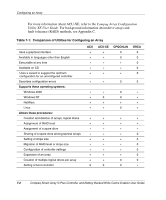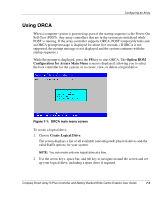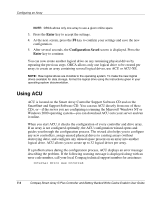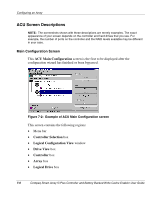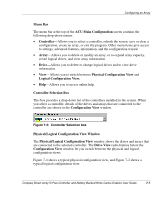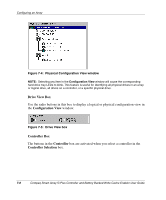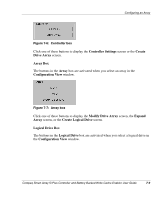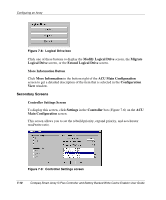HP 226593-B21 Smart Array 5i Plus Controller and Battery Backed Write Cache En - Page 41
Physical/Logical Configuration View Window
 |
UPC - 720591665913
View all HP 226593-B21 manuals
Add to My Manuals
Save this manual to your list of manuals |
Page 41 highlights
Configuring an Array Menu Bar The menu bar at the top of the ACU Main Configuration screen contains the following drop-down menus: • Controller-Allows you to select a controller, refresh the screen, save or clear a configuration, create an array, or exit the program. Other menu items give access to settings, advanced features, information, and the configuration wizard. • Array-Allows you to delete or modify an array, or to expand array capacity, create logical drives, and view array information. • Drive-Allows you to delete or change logical drives and to view drive information. • View-Allows you to switch between Physical Configuration View and Logical Configuration View. • Help-Allows you to access online help. Controller Selection Box This box provides a drop-down list of the controllers installed in the system. When you select a controller, details of the drives and arrays that are connected to the controller are shown in the Configuration View window. Figure 7-3: Controller Selection box Physical/Logical Configuration View Window The Physical/Logical Configuration View window shows the drives and arrays that are connected to the selected controller. The Drive View radio buttons below the Configuration View window let you switch between the physical and logical configuration views. Figure 7-4 shows a typical physical configuration view, and Figure 7-2 shows a typical logical configuration view. Compaq Smart Array 5i Plus Controller and Battery Backed Write Cache Enabler User Guide 7-7