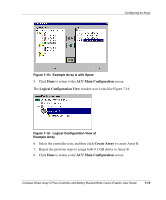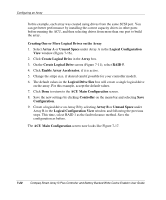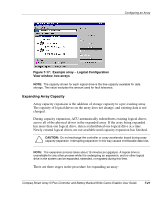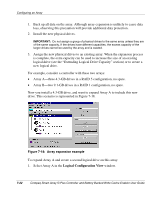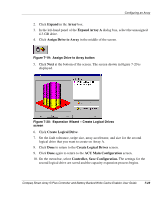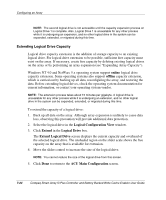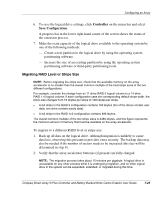HP 226593-B21 Smart Array 5i Plus Controller and Battery Backed Write Cache En - Page 58
Extending Logical Drive Capacity
 |
UPC - 720591665913
View all HP 226593-B21 manuals
Add to My Manuals
Save this manual to your list of manuals |
Page 58 highlights
Configuring an Array NOTE: The second logical drive is not accessible until the capacity expansion process on Logical Drive 1 is complete. Also, Logical Drive 1 is unavailable for any other process while it is undergoing an expansion, and no other logical drive in the system can be expanded, extended, or migrated during this time. Extending Logical Drive Capacity Logical drive capacity extension is the addition of storage capacity to an existing logical drive. For logical drive extension to be possible, sufficient free capacity must exist on the array. If necessary, create free capacity by deleting existing logical drives on the array or by performing an array expansion (see "Expanding Array Capacity"). Windows NT 4.0 and NetWare 5.x operating system support online logical drive capacity extension. Some operating systems also support offline capacity extension, which is carried out by backing up all data, reconfiguring the array, and restoring the data. Before extending logical drives, check the operating system documentation for current information, or contact your operating system vendor. NOTE: The extension process takes about 15 minutes per gigabyte. A logical drive is unavailable for any other process while it is undergoing an extension, and no other logical drive in the system can be expanded, extended, or migrated during this time. To extend the capacity of a logical drive: 1. Back up all data on the array. Although array expansion is unlikely to cause data loss, observing this precaution will provide additional data protection. 2. Select the logical drive in the Logical Configuration View window. 3. Click Extend in the Logical Drive box. The Extend Logical Drive screen displays the current capacity and overhead of the selected logical drive. The unshaded region on the slider scale shows the free capacity on the array that is available for extension. 4. Move the slider control to increase the size of the logical drive. NOTE: You cannot reduce the size of the logical drive from this screen. 5. Click Done to return to the ACU Main Configuration screen. 7-24 Compaq Smart Array 5i Plus Controller and Battery Backed Write Cache Enabler User Guide