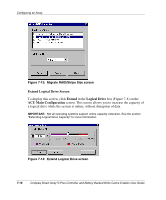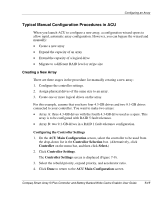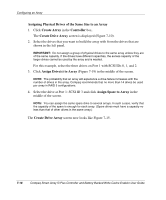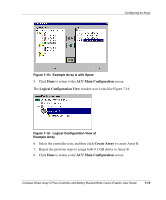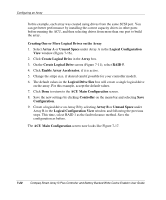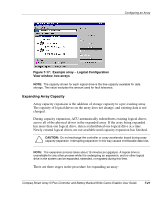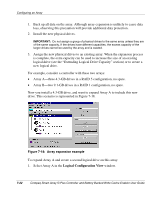HP 226593-B21 Smart Array 5i Plus Controller and Battery Backed Write Cache En - Page 51
Typical Manual Configuration Procedures in ACU, Creating a New Array
 |
UPC - 720591665913
View all HP 226593-B21 manuals
Add to My Manuals
Save this manual to your list of manuals |
Page 51 highlights
Configuring an Array Typical Manual Configuration Procedures in ACU When you launch ACU to configure a new array, a configuration wizard opens to allow rapid, automatic array configuration. However, you can bypass the wizard and manually: • Create a new array • Expand the capacity of an array • Extend the capacity of a logical drive • Migrate to a different RAID level or stripe size Creating a New Array There are three stages in the procedure for manually creating a new array: 1. Configure the controller settings. 2. Assign physical drives of the same size to an array. 3. Create one or more logical drives on the array. For this example, assume that you have four 4.3-GB drives and two 9.1-GB drives connected to your controller. You want to make two arrays: • Array A: three 4.3-GB drives with the fourth 4.3-GB drive used as a spare. This array is to be configured with RAID 5 fault tolerance. • Array B: two 9.1-GB drives in a RAID 1 fault-tolerance configuration. Configuring the Controller Settings 1. On the ACU Main Configuration screen, select the controller to be used from the drop-down list in the Controller Selection box. (Alternatively, click Controller on the menu bar, and then click Select.) 2. Click Controller Settings. The Controller Settings screen is displayed (Figure 7-9). 3. Select the rebuild priority, expand priority, and accelerator ratio. 4. Click Done to return to the ACU Main Configuration screen. Compaq Smart Array 5i Plus Controller and Battery Backed Write Cache Enabler User Guide 7-17