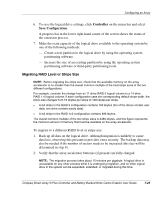HP 226593-B21 Smart Array 5i Plus Controller and Battery Backed Write Cache En - Page 64
Typical Manual Configuration Procedures in CPQONLIN, Creating a Custom Configuration for a New Array
 |
UPC - 720591665913
View all HP 226593-B21 manuals
Add to My Manuals
Save this manual to your list of manuals |
Page 64 highlights
Configuring an Array Typical Manual Configuration Procedures in CPQONLIN This section describes typical manual configuration procedures in more detail. Creating a Custom Configuration for a New Array 1. In the Logical Configuration View panel, highlight the controller that you want to configure and then press the Enter key. 2. Select Create New Array from the Controller Options menu, and then press the Enter key. The screen now displays three panels: Create Array, Physical Drives, and New Array. 3. Select Assign Drive from the Create Array menu, and then press the Enter key. The highlight automatically moves to the Physical Drives panel. 4. Select a drive and then press the Enter key. IMPORTANT: Do not assign a group of physical drives to the same array unless they are of the same capacity. If the drives have different capacities, the excess capacity of the larger drives cannot be used by the array and is wasted. The New Array panel lists the added drive, and the highlight automatically returns to the Create Array panel. 5. Repeat steps 3 and 4 until you have finished assigning drives to the array. NOTE: You can add a spare drive to the array only when all data storage drives have been assigned. 6. Select Accept Changes and press the Enter key. CPQONLIN returns to the Main Manual Configuration screen. 7-30 Compaq Smart Array 5i Plus Controller and Battery Backed Write Cache Enabler User Guide