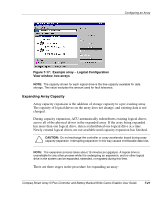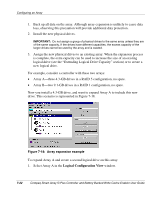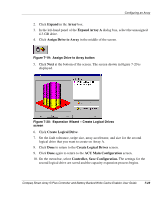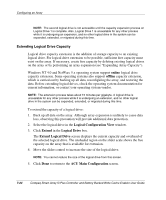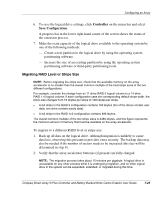HP 226593-B21 Smart Array 5i Plus Controller and Battery Backed Write Cache En - Page 60
Using CPQONLIN, Controller, Settings, Logical Configuration View, Migrate, Logical Drive
 |
UPC - 720591665913
View all HP 226593-B21 manuals
Add to My Manuals
Save this manual to your list of manuals |
Page 60 highlights
Configuring an Array 3. If your controller has a battery backed write cache, check the Controller Settings screen to confirm that the write cache is enabled. 4. Select the logical drive in the Logical Configuration View window. 5. Click Migrate in the Logical Drive box. 6. Change the RAID level by selecting the appropriate check box. 7. Change the stripe size (Table 7-3 gives the optimum stripe size for specific situations). 8. Click Done to return to the ACU Main Configuration screen. If you get a message stating that the number of sectors needs to be increased: a. Delete the old logical volume. b. Reconfigure the array as a new logical volume with the new fault-tolerance method and stripe size that you had selected. c. Copy the backed-up data (from step 1) onto the new logical volume. 9. To save the new settings, click Controller on the menu bar and select Save Configuration. Using CPQONLIN The NetWare Online Array Configuration Utility (CPQONLIN) lets you configure your drive arrays without shutting down your server. It also indicates when a drive attached to the array controller has failed, is undergoing expansion, or is waiting (queued) for expansion or rebuild. To install CPQONLIN: 1. Load CPQRAID.HAM from the SmartStart and Support Software CD or the Controller Support Software CD and diskettes. (Detailed instructions are given in the README file on the CD.) 2. Load CPQONLIN.NLM from the same source. 3. Open CPQONLIN.NLM and follow the on-screen instructions. 7-26 Compaq Smart Array 5i Plus Controller and Battery Backed Write Cache Enabler User Guide