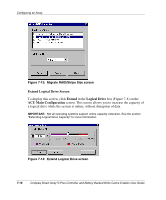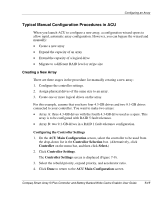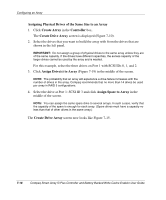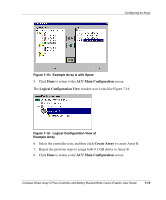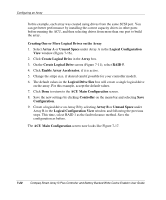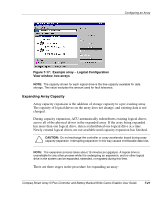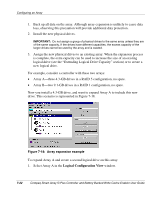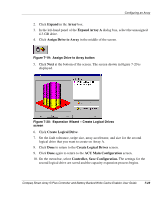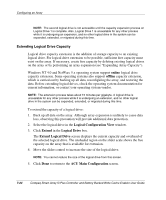HP 226593-B21 Smart Array 5i Plus Controller and Battery Backed Write Cache En - Page 53
ACU Main Configuration, Logical Configuration View, Create Array,
 |
UPC - 720591665913
View all HP 226593-B21 manuals
Add to My Manuals
Save this manual to your list of manuals |
Page 53 highlights
Configuring an Array Figure 7-15: Example Array A with Spare 5. Click Done to return to the ACU Main Configuration screen. The Logical Configuration View window now looks like Figure 7-16. Figure 7-16: Logical Configuration View of Example Array 6. Select the controller icon, and then click Create Array to create Array B. 7. Repeat the previous steps to assign both 9.1-GB drives to Array B. 8. Click Done to return to the ACU Main Configuration screen. Compaq Smart Array 5i Plus Controller and Battery Backed Write Cache Enabler User Guide 7-19

Configuring an Array
Compaq Smart Array 5i Plus Controller and Battery Backed Write Cache Enabler User Guide
7-19
Figure 7-15:
Example Array A with Spare
5.
Click
Done
to return to the
ACU Main Configuration
screen.
The
Logical Configuration View
window now looks like Figure 7-16.
Figure 7-16:
Logical Configuration View of
Example Array
6.
Select the controller icon, and then click
Create Array
to create Array B.
7.
Repeat the previous steps to assign both 9.1-GB drives to Array B.
8.
Click
Done
to return to the
ACU Main Configuration
screen.