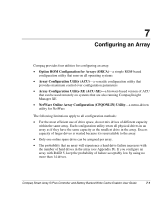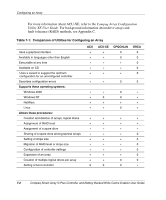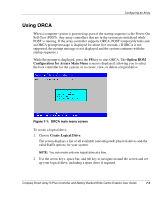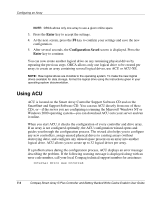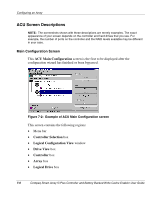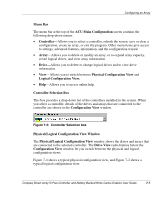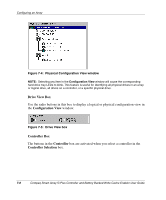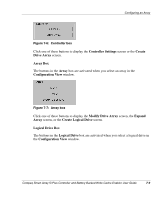HP 226593-B21 Smart Array 5i Plus Controller and Battery Backed Write Cache En - Page 38
Using ACU, Enter, Configuration Saved
 |
UPC - 720591665913
View all HP 226593-B21 manuals
Add to My Manuals
Save this manual to your list of manuals |
Page 38 highlights
Configuring an Array NOTE: ORCA allows only one array to use a given online spare. 3. Press the Enter key to accept the settings. 4. At the next screen, press the F8 key to confirm your settings and save the new configuration. 5. After several seconds, the Configuration Saved screen is displayed. Press the Enter key to continue. You can now create another logical drive on any remaining physical drives by repeating the previous steps. ORCA allows only one logical drive to be created per array; to create an array containing several logical drives, use ACU or ACU-XE. NOTE: Raw logical drives are invisible to the operating system. To make the new logical drives available for data storage, format the logical drive using the instructions given in your operating system documentation. Using ACU ACU is located on the Smart Array Controller Support Software CD and on the SmartStart and Support Software CD. You can run ACU directly from one of these CDs, or-if the server you are configuring is running the Microsoft Windows NT or Windows 2000 operating system-you can download ACU onto your server and run it online. When you start ACU, it checks the configuration of every controller and drive array. If an array is not configured optimally, the ACU configuration wizard opens and guides you through the configuration process. The wizard also helps you to configure any new controllers, assign unused physical drives to existing arrays (without destroying data), and configure any unused space present on an array into another logical drive. ACU allows you to create up to 32 logical drives per array. If a problem arises during the configuration process, ACU displays an error message describing the problem. If the following warning message is displayed along with an error code number, call your local Compaq technical support number for assistance: Internal Error Has Occurred 7-4 Compaq Smart Array 5i Plus Controller and Battery Backed Write Cache Enabler User Guide