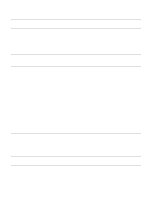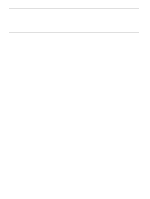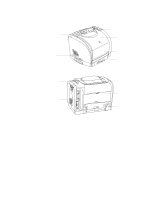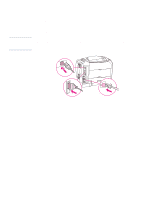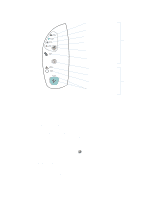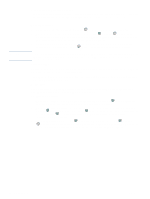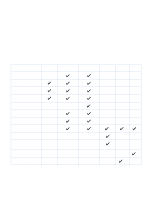HP 2500 HP Color LaserJet 2500 series - User Guide - Page 18
Understanding Printer Status, Cancel Job button, Attention light, Ready light, Go light and Go button - error lights
 |
View all HP 2500 manuals
Add to My Manuals
Save this manual to your list of manuals |
Page 18 highlights
CAUTION Understanding Printer Status The printer has two buttons and three lights to indicate and control the printer status. To interpret and troubleshoot control panel light messages, see "Resolving control panel messages" on page 71. Cancel Job button q When the Ready light is blinking, pressing (CANCEL JOB) cancels the current job. q When the printer is not experiencing an error, pressing (GO) and (CANCEL JOB) simultaneously prints a Configuration page and a Supplies Status page. (If an HP Jetdirect print server card is installed, an HP Jetdirect page also prints.) q When a Supplies Status light is blinking and the Attention light is on (indicating a non-HP supply has been installed), pressing (CANCEL JOB) allows you to continue printing. You will not receive any indication when a non-HP supply is empty. If you continue printing after the supply is empty, damage to the printer can occur. See "Hewlett-Packard limited warranty statement" on page 106. Attention light Generally, the Attention light blinks when the printer is out of paper, when a jam has occurred, or when other problems that need attention occur. The Attention light is on in conjunction and one of the Supplies Status lights is blinking the first time a non-HP supply is installed. Ready light The Ready light is on when the printer is ready to print (experiencing no errors that prevent printing) and blinks when it is receiving data to be printed. Go light and Go button q When the Go light is on and the Attention light is blinking, pressing (GO) continues the print job after you load paper for a manual feed or clears some errors. q When the Go light is blinking, the top cover has been opened and then closed or you have pressed (ROTATE CAROUSEL). Pressing (GO) returns the printer to the Ready state. If you do not press (GO), the printer returns to the Ready state on its own after approximately eight seconds. q When the Go light is off, pressing (GO) prints a Demo page. Pressing (GO) and (CANCEL JOB) simultaneously prints a Configuration page and a Supplies Status page. (If an HP Jetdirect print server card is installed, an HP Jetdirect page also prints.) 16 Printer basics ENWW