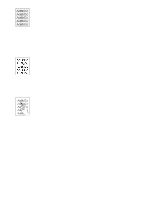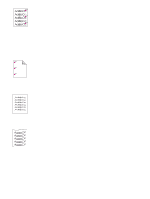HP 2500 HP Color LaserJet 2500 series - User Guide - Page 81
x.yyyy EIO error, x2.zz Printer DIMM Slot 2 error
 |
View all HP 2500 manuals
Add to My Manuals
Save this manual to your list of manuals |
Page 81 highlights
Secondary light patterns for Accessory errors This section describes the secondary light patterns that you can display when you experience an Accessory error (Attention light, Ready light, and Go light are blinking). ENWW 8x.yyyy EIO error The Attention light is blinking. There is a problem with the print server card. Caution: You must turn off the printer before inserting or removing the print server card to avoid damaging it. q Remove the print server card and reinstall it to ensure that it was correctly installed. q Ensure that you are using a supported print server card. See "Accessories and ordering information" on page 24. q To continue printing, remove the print server card from the EIO port and connect a parallel or USB cable. You must change the port, or reinstall the software. q If the print server card still is not working, contact HP Customer Care. See "HP Customer Care" on page 3 or the support flyer that came in the printer box. 53.x1.zz Printer (DIMM Slot 1) error The Go light is on. There is a problem with the DIMM in this DIMM slot. Caution: You must turn off the printer before inserting or removing DIMMs to avoid damaging them. q Remove the DIMM and reinstall it to ensure that it is correctly installed. q Ensure that you are using a supported DIMM. See "Accessories and ordering information" on page 24. q Move the DIMM to a different DIMM slot. If the DIMM works in a different slot, then DIMM slot 1 is malfunctioning. See "HP Customer Care" on page 3 or the support flyer that came in the printer box. q To continue printing, remove the DIMM from DIMM slot 1. 53.x2.zz Printer (DIMM Slot 2) error The Ready light is on. There is a problem with the DIMM in this DIMM slot. Caution: You must turn off the printer before inserting or removing DIMMs to avoid damaging them. q Remove the DIMM and reinstall it to ensure that it is correctly installed. q Ensure that you are using a supported DIMM. See "Accessories and ordering information" on page 24. q Move the DIMM to a different DIMM slot. If the DIMM works in a different slot, then DIMM slot 2 is malfunctioning. See "HP Customer Care" on page 3 or the support flyer that came in the printer box. q To continue printing, remove the DIMM from DIMM slot 2. 53.x3.zz Printer (DIMM Slot 3) error The Attention light is on. There is a problem with the DIMM in this DIMM slot. Caution: You must turn off the printer before inserting or removing DIMMs to avoid damaging them. q Remove the DIMM and reinstall it to ensure that it is correctly installed. q Ensure that you are using a supported DIMM. See "Accessories and ordering information" on page 24. q Move the DIMM to a different DIMM slot. If the DIMM works in a different slot, then DIMM slot 3 is malfunctioning. See "HP Customer Care" on page 3 or the support flyer that came in the printer box. q To continue printing, remove the DIMM from DIMM slot 3. Chapter 4 Problem solving and maintenance 79