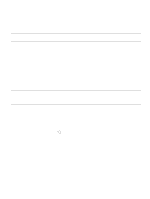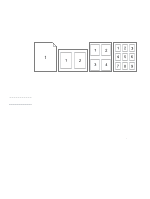HP 2500 HP Color LaserJet 2500 series - User Guide - Page 38
To print from Macintosh, Setup, Format for, Orientation, Scale, Print, Mac OS 8.6 to 9., General
 |
View all HP 2500 manuals
Add to My Manuals
Save this manual to your list of manuals |
Page 38 highlights
To print from Macintosh 1 Make sure paper is loaded in the printer. 2 On the File menu, click Page Setup. 3 Make sure that this printer is selected in the Format for pop-up menu. 4 Select the size of paper onto which you are printing. 5 Select the Orientation and Scale, if necessary, and click OK. 6 On the File menu, click Print. 7 Select the Source (tray) from which you want to print or select the Type of media onto which you want to print in one of these ways. Always print by Type for special print media such as labels or grayscale transparencies. • Mac OS 8.6 to 9.x: On the General pop-up menu, select the tray or type of media from the Page Source pop-up menu. • Mac OS X: On the Paper Feed pop-up menu, select the tray or type of media. 8 Set any other settings you want, such as watermarks. (For more information, see "Gaining access to printer driver settings" on page 37.) 9 By default, the printer will print to the top output bin, which is the best location for most print jobs, including grayscale transparencies. For labels, heavy paper, or other jobs requiring a straight-through path, lower the rear output door on the printer. 10 Select the Print command to print the job. 36 Printing tasks ENWW