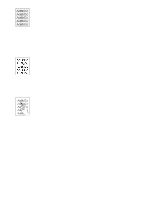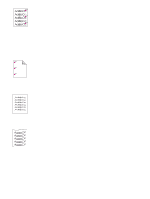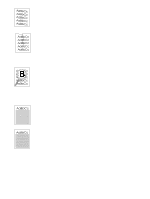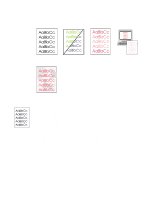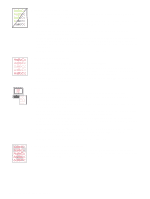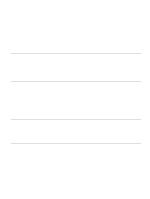HP 2500 HP Color LaserJet 2500 series - User Guide - Page 87
skew, Wrinkles or creases, Toner scatter outline, Random image repetition, gray field
 |
View all HP 2500 manuals
Add to My Manuals
Save this manual to your list of manuals |
Page 87 highlights
Page skew q Make sure the paper or other print media is loaded correctly and that the guides are not too tight or too loose against the stack. See "Loading trays" on page 31. q Check the paper type and quality. Use a different paper, such as high-quality paper intended for laser printers. See "Print media specifications" on page 123. q If the problem is not resolved, see "If the problem is not resolved" on page 86. Wrinkles or creases q Make sure that paper is loaded properly. q Turn over the stack of paper in the input tray, or try rotating the paper 180 degrees in the input tray. q Open the rear output door to print to the straight-through paper path. q Check the paper type and quality. Use a different paper, such as high-quality paper intended for laser printers. See "Print media specifications" on page 123. q If the problem is not resolved, see "If the problem is not resolved" on page 86. Toner scatter outline q Turn over the stack of paper in the tray. q Perform a calibration. See "Calibrating the printer" on page 100. q Small amounts of toner scatter are normal for laser printing. q If large amounts of toner have scattered around the characters, the paper might have high resistivity. Use a different paper, such as high-quality paper intended for laser printers. See "Print media specifications" on page 123. q Change the print mode in the embedded Web server to High Resistivity. q If the problem is not resolved, see "If the problem is not resolved" on page 86. Random image repetition If an image that appears at the top of the page (in solid black) repeats farther down the page (in gray field), the toner might not have been completely erased from the last job. The repeated image might be lighter or darker than the field in which it appears. q From your program, change the tone (darkness) of the field that the repeated image appears in. q From your program, rotate the whole page 180 degrees to print the lighter image first. q Change the order in which the images are printed. For example, have the lighter image at the top of the page, and the darker image further down the page. q If the defect occurs later in a print job, turn the printer off for 10 minutes, and then turn the printer on to restart the print job. q If the problem is not resolved, see "If the problem is not resolved" on page 86. ENWW Chapter 4 Problem solving and maintenance 85