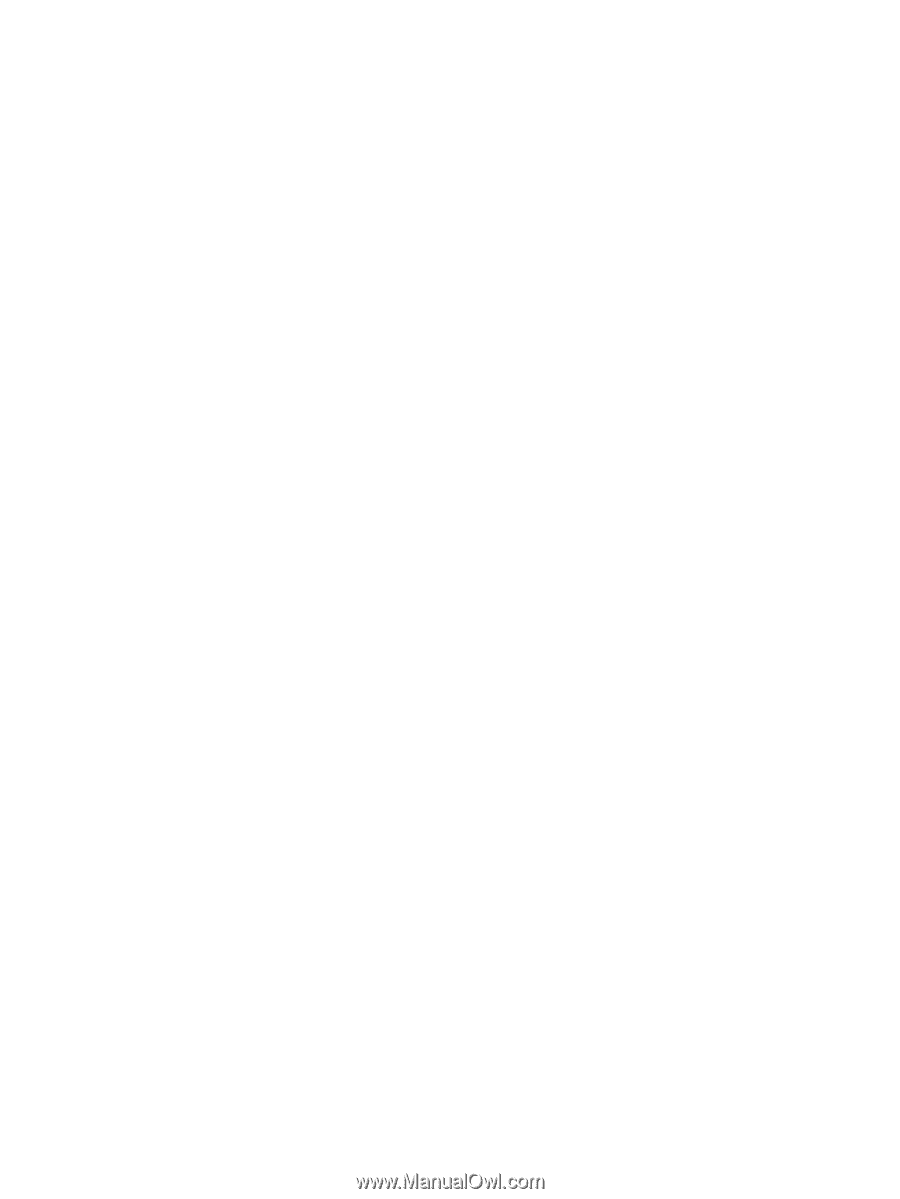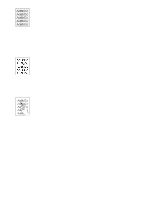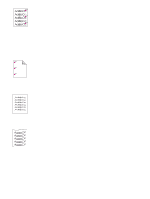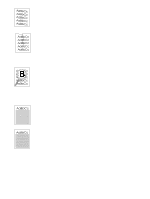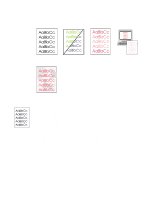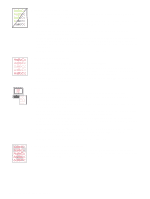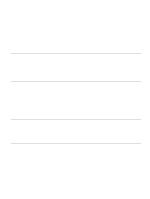HP 2500 HP Color LaserJet 2500 series - User Guide - Page 88
If the problem is not resolved, might be the fuser. Contact HP Customer Care. See - color laserjet color printer
 |
View all HP 2500 manuals
Add to My Manuals
Save this manual to your list of manuals |
Page 88 highlights
If the problem is not resolved If the problem is not resolved, try these steps: 1 Perform a cleaning and calibration. See "Cleaning the printer" on page 99. 2 Print the Configuration page and Supplies Status page again. • If the pages print correctly, then the problem is with the program, computer, or printer driver. Go to the next step. • If the pages do not print correctly, then the problem is with the printer itself. The problem might be the fuser. Contact HP Customer Care. See "HP Customer Care" on page 3 or the support flyer that came in the printer box. 3 Change the Type setting in the printer driver, or change the print mode in the embedded Web server. If this step does not help, go to the next step. 4 If the problem still persists, check the paper type and quality. (See "Print media specifications" on page 123.) Use a different paper, such as high-quality paper intended for laser printers. Coated, photo, and glossy papers are not supported. 5 Print to a different printer. • If the page prints correctly, then the problem is with the printer driver for the HP Color LaserJet 2500 printer. Uninstall the printer driver and reinstall it. • If the page does not print correctly, the problem is with the program or the computer. See the documentation for the program or the computer. 86 Problem solving and maintenance ENWW