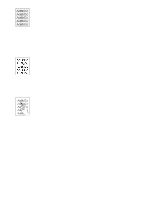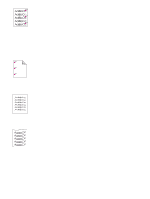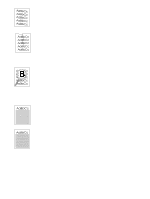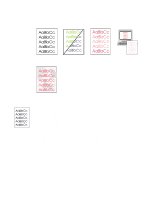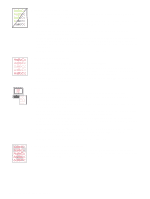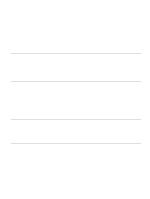HP 2500 HP Color LaserJet 2500 series - User Guide - Page 86
Repetitive defects on the front, Repetitive defects on the back, Misformed characters, Curl or wave - color laserjet fuser
 |
View all HP 2500 manuals
Add to My Manuals
Save this manual to your list of manuals |
Page 86 highlights
Repetitive defects on the front Marks repeatedly appear on the printed side of the page at even intervals. q In the printer driver, select the Paper tab and set Type is to match the type of paper on which you are printing. Print speed might be slower if you are using heavy paper. For UNIX, Linux, and OS/2, this feature is available in the embedded Web server if the printer is connected to a network. q Clean the printer. See "Cleaning the printer" on page 99. q Use the tools on the Troubleshooting tab of the HP Color LaserJet Toolbox to correct the problem. q The imaging drum might be defective. Replace the imaging drum. q The fuser might be damaged. Contact HP Customer Care. See "HP Customer Care" on page 3 or the support flyer that came in the printer box. q If the problem is not resolved, see "If the problem is not resolved" on page 86. Repetitive defects on the back Marks repeatedly appear on the unprinted side of the page at even intervals. q Internal parts might have toner on them. The problem will likely correct itself after a few more pages. q Clean the printer. See "Cleaning the printer" on page 99. q The fuser might be damaged. Contact HP Customer Care. See "HP Customer Care" on page 3 or the support flyer that came in the printer box. q If the problem is not resolved, see "If the problem is not resolved" on page 86. Misformed characters q If characters are improperly formed so that they produce hollow images, the paper might be too slick of a paper, such as a photo, glossy, or coated paper. Use a different paper, such as high-quality paper intended for laser printers. See "Print media specifications" on page 123. q If characters are improperly formed so that they produce a wavy effect, the laser scanner might need service. Verify that the problem also occurs on the Configuration page. If so, contact HP Customer Care. See "HP Customer Care" on page 3 or the support flyer that came in the printer box. q If the problem is not resolved, see "If the problem is not resolved" on page 86. Curl or wave q Turn over the stack of paper in the tray. Also try rotating the paper 180 degrees in the input tray. q Set the correct Type in the printer driver. Heavier paper might take longer to print. q Open the rear output door to print to the straight-through paper path. q Check the paper type and quality. Both high temperature and humidity will cause paper curl. Use a different paper, such as high-quality paper intended for laser printers. See "Print media specifications" on page 123. q If the problem is not resolved, see "If the problem is not resolved" on page 86. 84 Problem solving and maintenance ENWW