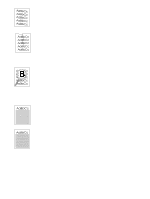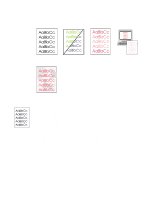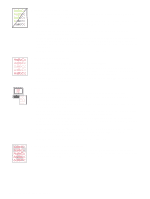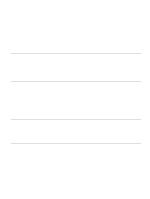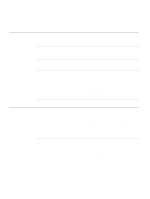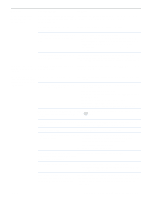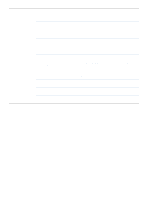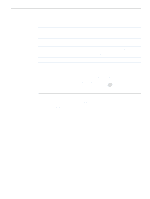HP 2500 HP Color LaserJet 2500 series - User Guide - Page 92
Resolving problems that did not generate messages, Troubleshooting checklist - color laserjet series troubleshoot
 |
View all HP 2500 manuals
Add to My Manuals
Save this manual to your list of manuals |
Page 92 highlights
Resolving problems that did not generate messages Begin by using the troubleshooting checklist. Troubleshooting checklist If the printer is not responding properly, complete the steps in the following checklist, in order. If the printer does not pass a step, follow the corresponding troubleshooting suggestions. If a step resolves the problem, you can stop without performing the rest of the steps on the checklist. 1 Make sure the printer Ready light is on. If no lights are on, complete these steps: a Check the power cable connections. b Check that the power switch is on. c Check the power source by plugging the printer directly into the wall or into a different outlet. d If none of these measures restores power, contact HP Customer Care. (See "HP Customer Care" on page 3 or the support flyer that came in the printer box.) 2 Check the cabling. a Check the cable connection between the printer and the computer or network port. Make sure the connection is secure. b Make sure that the cable itself is not faulty by using a different cable, if possible. c Make sure you do not have both a USB and a parallel cable installed. If you do, the USB automatically disables itself. d Check the network connection. See "Checking the network" on page 91. 3 Ensure that the print media you are using meets specifications. See "Print media specifications" on page 123. 4 Press (GO) and (CANCEL JOB) simultaneously to print a Configuration page and a Supplies Status page. An HP Jetdirect page also prints, if a print server card is installed. a If the pages do not print, check that there is paper in at least one tray. b If the page jams in the printer, go to "Clearing jams" on page 66. 5 If the Configuration and Supplies Status pages print, check the following items. a If the pages print correctly, then the printer hardware is working. The problem is with the computer you are using, with the printer driver, or with the program. b If the pages do not print correctly, calibrate the printer. See "Calibrating the printer" on page 100. Print the pages again. If the pages still do not print correctly, the problem is with the printer hardware. Contact HP Customer Care. (See "HP Customer Care" on page 3 or the support flyer that came in the printer box.) 6 At the computer, check the print queue or print spooler (Print Monitor or Print Center Queue for Mac OSs) to see if the printer is paused or set to print offline. 7 Verify that you have installed the HP Color LaserJet 2500 series printer driver. Check the program to make sure that you are using an HP Color LaserJet 2500 series printer driver. 90 Problem solving and maintenance ENWW