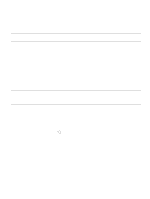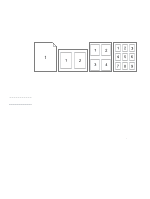HP 2500 HP Color LaserJet 2500 series - User Guide - Page 37
To print from Windows, Setup, Print, Print Setup, Source is, Type is, Size is, Properties, Paper
 |
View all HP 2500 manuals
Add to My Manuals
Save this manual to your list of manuals |
Page 37 highlights
To print from Windows 1 Make sure paper is loaded in the printer. 2 On the File menu, click Page Setup or a similar command. Ensure that the settings are correct for this document. 3 From the File menu, click Print, Print Setup, or a similar command. The Print dialog box opens. 4 Select this printer and change any settings that you need. Do not change any settings, such as page size or orientation, that you set in the Page Setup dialog box. 5 If this print job is for a standard size and weight of paper, you probably do not need to change the Source is (tray), Type is, or Size is settings, and you can go to step 7. Otherwise, go to the next step. 6 If this print job is to be printed on a non-standard size or weight of paper, choose how the printer selects paper. • To print by Source (tray), select the tray in the Print dialog box, if possible. • To print by Source (tray) when this setting is not available in the Print dialog box, click Properties and on the Paper tab, select the tray in the Source is field. • To print by Type or Size, click Properties and on the Paper tab, select type or size in the Type is or Size is field. (For some paper such as letterhead, you will set both the Type and Size.) Always print by Type for special print media such as labels or grayscale transparencies. 7 If you have not yet done so, click Properties. The printer driver opens. 8 On the various tabs, set any settings that you want that did not appear in the Page Setup or Print dialog box. For more information about printer-driver settings, see "Features in the printer driver" on page 38. 9 By default, the printer prints to the top output bin, which is the best location for most print jobs, including grayscale transparencies. For labels, heavy paper, or other special print media, lower the rear output door on the printer. 10 Select the Print command to print the job. ENWW Chapter 2 Printing tasks 35