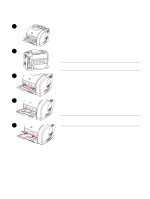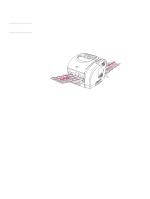HP 2500 HP Color LaserJet 2500 series - User Guide - Page 50
Printing on both sides (duplexing manually), To duplex manually
 |
View all HP 2500 manuals
Add to My Manuals
Save this manual to your list of manuals |
Page 50 highlights
Printing on both sides (duplexing manually) CAUTION To print on both sides of the paper, you will have to go to the printer and reinsert the paper manually after the first side has printed. Do not print on both sides of labels, transparencies, or vellum. Damage to the printer and jams might result. To duplex manually 1 Insert enough paper into one of the trays to accommodate the print job. If you are loading special paper such as letterhead, load it in one of these ways. • For tray 1, load the letterhead paper with the front side down, bottom in first. • For optional tray 2 and optional tray 3, load the letterhead paper with front side up, top edge toward the back of the tray. Tray 1 Optional tray 2 or Optional tray 3 2 In the printer driver, select the Print on Both Sides option and send the job to print. 3 After the job finishes printing, remove any blank paper from tray 1. Insert the printed stack, with the blank side up, top edge in first. You must print the second side from tray 1. Tray 1 4 Press (GO). 48 Printing tasks ENWW