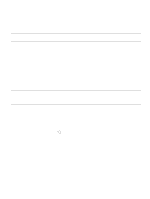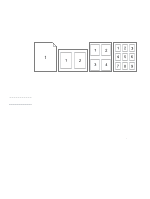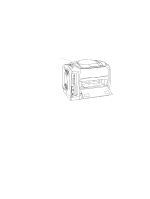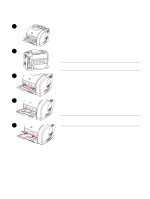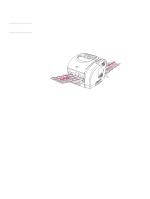HP 2500 HP Color LaserJet 2500 series - User Guide - Page 43
Printing on different paper for the first Changing print quality
 |
View all HP 2500 manuals
Add to My Manuals
Save this manual to your list of manuals |
Page 43 highlights
Printing on different paper for the first page Printing on different paper for the first page is useful if you are printing a letter for example that uses letterhead on the first page and plain sheets for the subsequent pages. The size for all pages of the print job must be the same in the printer driver. q Windows: Try to set this setting from one of these locations, in this order: the Page Setup dialog box in the program, the Print dialog box in the program, or the Paper tab in the printer driver. q Mac OS 8.6 to 9.x: On the General pop-up menu in the Print dialog box, select the First Page from option. Then, select the source for the first page. q Mac OS X: On the Paper Feed pop-up menu in the Print dialog box, select the First Page from option. Then, select the source for the first page. Changing print quality The printer driver automatically chooses settings for your document to optimize the quality of the output. However, you can change these advanced settings, such as raster compression or scale patterns (WYSIWIG). q Windows: Gain access to the Print Quality settings by clicking Details on the Finishing tab. q Mac OS: This feature is not supported. Restoring default printer-driver settings You can return all settings in the printer driver to their default values. This measure might be useful if you are experiencing quality issues, or if the paper is not being selected from the correct tray. q Windows: Choose Defaults in the Quick Sets box from the Finishing tab of the printer driver. q Mac OS 8.6 to 9.x: Drag the desktop printer icon to the Trash, and then set up the printer in the Chooser. q Mac OS X: The Standard option contains the default settings and is automatically selected each time you open a program. Or, select it from the Saved Settings pop-up menu. ENWW Chapter 2 Printing tasks 41