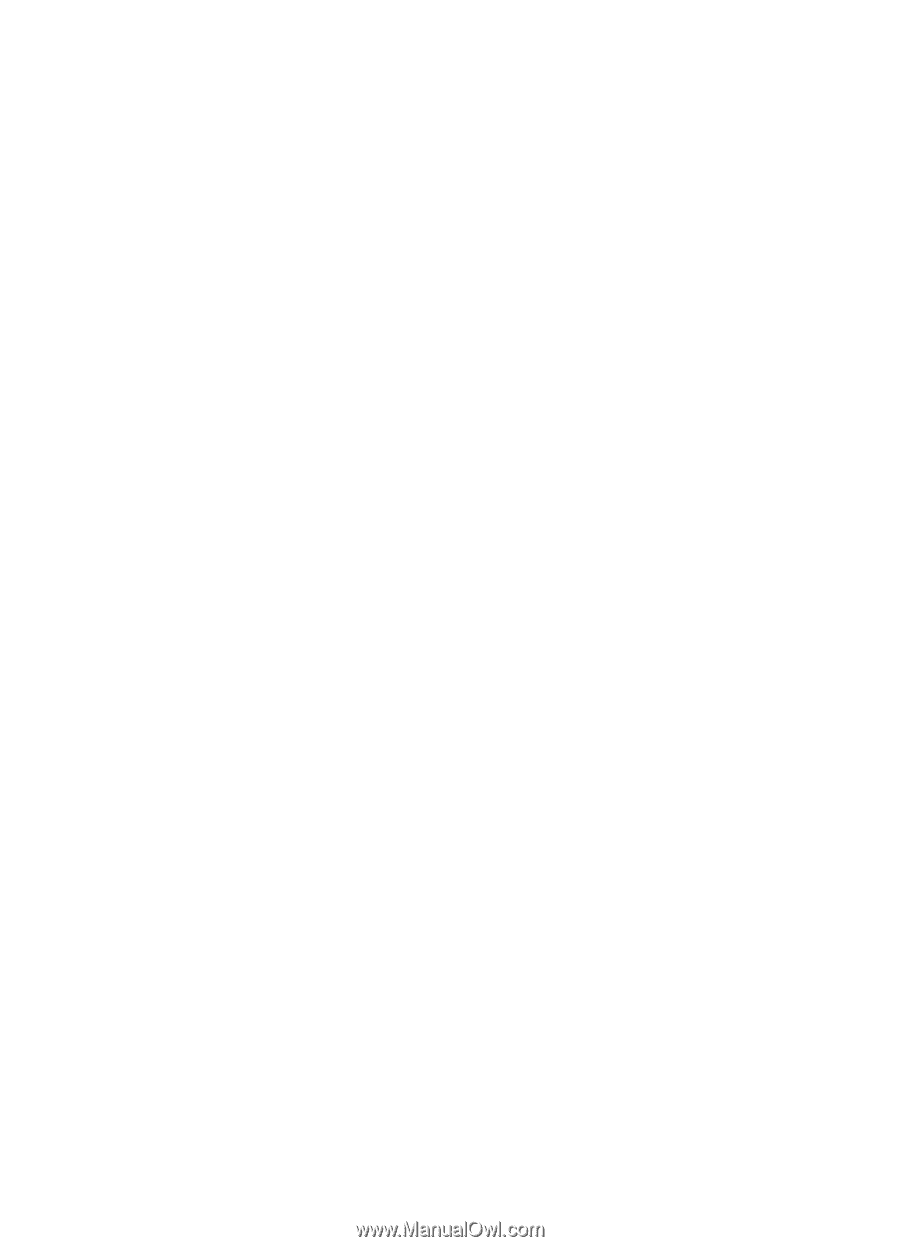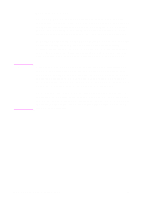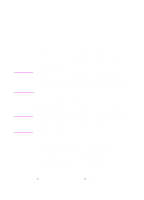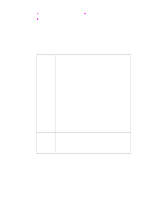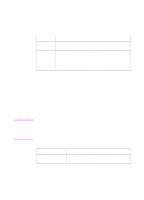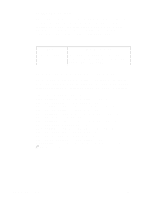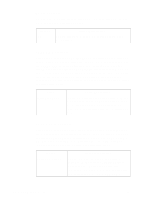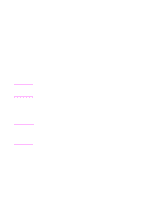HP 2500 HP PCL/PJL reference - Printer Job Language Technical Reference Manual - Page 191
HP LaserJet 8500 Printer, Job Management 10-5
 |
View all HP 2500 manuals
Add to My Manuals
Save this manual to your list of manuals |
Page 191 highlights
HP LaserJet 8500 Printer The HP LaserJet 8500 printer implements job management in a different way than the HP LaserJet 8100 printer. For this printer, only the HOLD = JOB option is supported for the HOLD command. The HOLDTYPE and HOLDKEY variables are not supported. (See the descriptions of the HOLD, JOBNAME and USERNAME variables for more information about their limitations.) The printer's Proof and Print feature allows the user a fast and easy way to proof one copy of the job, then quickly print any remaining copies without waiting for data transmission or processing time for the subsequent copies. Using the printer's control panel buttons, selecting the PROOF AND PRINT menu item displays the JOB NAME and USER NAME on the control panel display. The ITEM keys can then be used to scroll through the list of printable jobs currently on the disk. The VALUE keys can be used to change the number of copies selected. Choosing SELECT launches the job. Once the job is launched, the number of copies cannot be changed. When all copies of the job have been completely printed, the file is removed from the disk. Pressing CANCEL JOB while the job is printing or when the JOBNAME is displayed on the control panel cancels printing and deletes the file from the disk. Turning the printer power off or the occurrence of non-correctable errors causes the printer to save the file on the printer's disk. The number of copies completed will not be updated from the original number if the job does not complete without error. If all copies of the Proof and Print files have not been printed, the job will remain on the disk indefinitely until the user specifically deletes the job. The user can delete the job using the control panel by selecting the job and setting the number of copies to zero. Alternatively they can select the job and press the Job Cancel key. EN Job Management 10-5