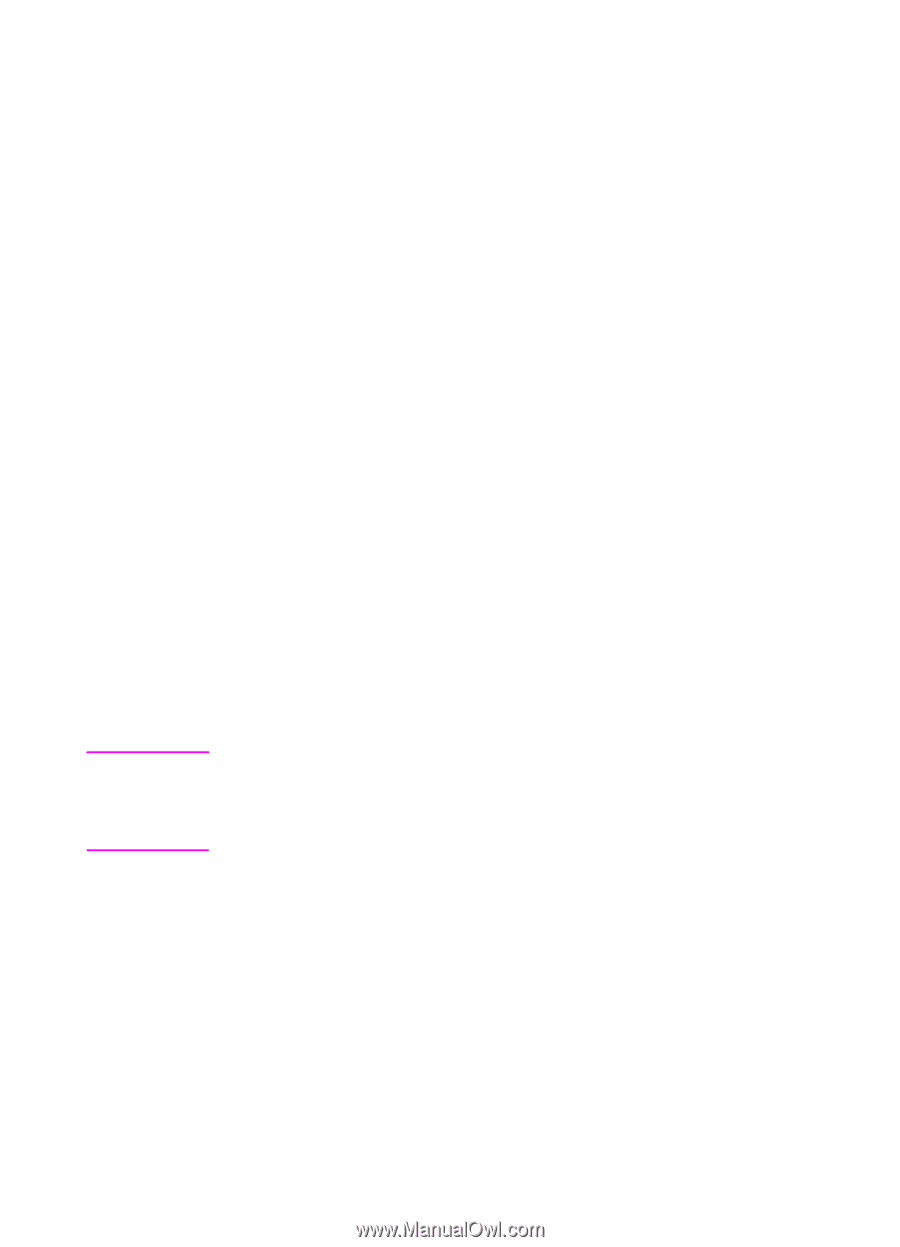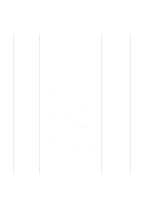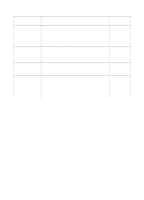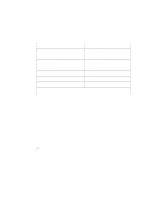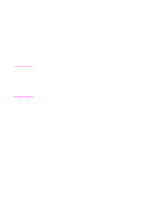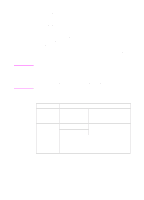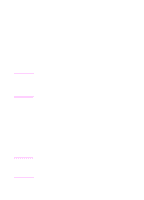HP 2500 HP PCL/PJL reference - Printer Job Language Technical Reference Manual - Page 98
Setting the Printer to a Desired State
 |
View all HP 2500 manuals
Add to My Manuals
Save this manual to your list of manuals |
Page 98 highlights
Setting the Printer to a Desired State At the beginning of each print job, printer features which affect the printed output must be set to a desired state to print the job as expected. This can be accomplished in two ways: • If the printer has a control panel, the user sets the control panel to values that are appropriate for all users sharing the printer. • For features that must be set on a job-by-job basis, use printer language commands. If a feature cannot be set with a printer language, use PJL. Applications that generate print data, such as word processors, spreadsheets, and graphics programs, should ensure that the printer is set to a desired state as follows (see Chapter 10 for a description of the various application types): 1 Send the UEL command (%-12345X) to start PJL and to default the print environment to the User Default Environment settings. 2 Use the SET command to modify any currently defined environment variables that cannot be set using the desired printer language. For example, use PJL to set variables such as RET or PAGE PROTECTION that cannot be set with a printer language; then use PCL or another printer language to set the remaining environment variables, such as orientation and number of copies. Note Do not set features that you do not enable users to set from your application. Any feature set by the application should enable the user to control that feature-this strategy prevents the user from being "locked out" of a particular feature. 3 Enter the desired printer language and use printer language commands to set all other environment variables to the desired settings. 4 If using a SET command to modify an environment variable, use a RESET command to return to its default state. 6-34 Environment Commands EN