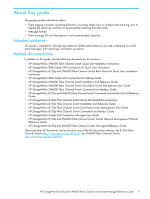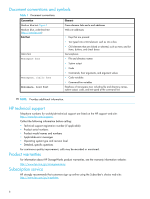HP 8/20q HP StorageWorks 8/20q and SN6000 Fibre Channel Switch Event Message R - Page 10
Displaying the events using the command line interface, Table 3 Event log message format
 |
View all HP 8/20q manuals
Add to My Manuals
Save this manual to your list of manuals |
Page 10 highlights
All event browsers begin recording when their respective application sessions starts. However, in QuickTools and Enterprise Fabric Management Suite, you must enable the event browser in the Preferences dialog. • For more information about the Simple SAN Connection Manager event browser, see the HP StorageWorks Simple SAN Connection Manager User Guide. • For more information about the QuickTools event browser, see the HP StorageWorks 8/20q Fibre Channel Switch QuickTools Switch Management User Guide or the HP StorageWorks SN6000 Fibre Channel Switch QuickTools Switch Management User Guide. • For more information about the Enterprise Fabric Management Suite event browser, see the HP StorageWorks 8/20q and SN6000 Enterprise Fabric Managemetnt Suite User Guide. Displaying the events using the command line interface When you log into a switch through Telnet, the command line interface (CLI) automatically displays the alarm history. You can use the show alarm or show log command to display the alarm history at any time. New alarm messages are displayed in the command stream as they occur. In the CLI, each message has the following format: [ordinal][time_stamp][severity][source][message_ID][message_text] Table 3 describes the message format components. Table 3 Event log message format Component [ordinal] [time_stamp] [severity] [message_ID] [source] [message_text] Description A number assigned to each message in sequence since the last time the alarm history was cleared. The time the alarm was issued in the format . For events that originate with the switch, the time stamp comes from the switch; for events that original with Simple SAN Connection Manager, QuickTools, or Enterprise Fabric Management Suite, the time stamp comes from the workstation. The event severity: A-Alarm, C-Critical, W-Warning, I-Informative A number that identifies the message using the following format: category.message_number The program module or application that generated the event. Sources include Zoning, Switch, PortApp, EPort, Management Server. Alarms do not include the source. The text of the message Here is a sample of an informative-level event from the Switch source: [1][Wed Oct 24 12:30:29.965 UTC 2007][I][8400.0022][Switch][Successful login user (snmp@IB-session6) with admin privilege] For more information about the CLI commands, see the HP StorageWorks 8/20q Fibre Channel Switch Command Line Interface Guide or the HP StorageWorks SN6000 Fibre Channel Switch Command Line Interface Guide. Configuring the event log You can customize what types of events are recorded in the switch event log using the set log command. With the set log command, you can filter the events to be recorded by component, specific ports, and severity level. You can choose from the following component events: • E_Port events • Management server events • Name server events 10