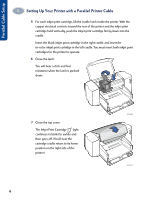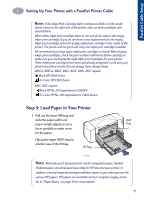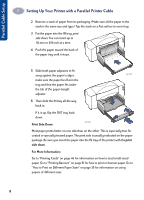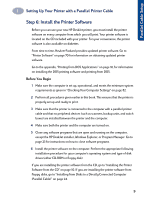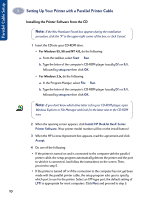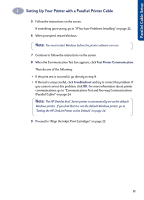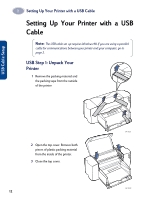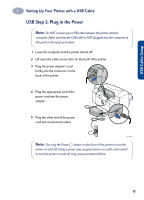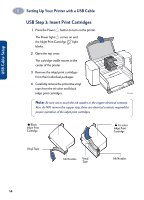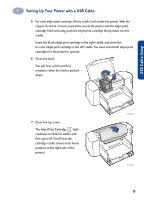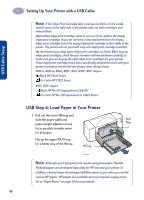HP 882c (English) Windows Connect * User's Guide - C6413-90009 - Page 19
Test Printer Communication, Troubleshoot, Proceed to Align the Inkjet Print Cartridges - problems
 |
View all HP 882c manuals
Add to My Manuals
Save this manual to your list of manuals |
Page 19 highlights
1 Setting Up Your Printer with a Parallel Printer Cable 5 Follow the instructions on the screen. If something goes wrong, go to "If You have Problems Installing" on page 23. 6 When prompted, restart Windows. Note: You must restart Windows before the printer software can run. 7 Continue to follow the instructions on the screen. 8 When the Communication Test box appears, click Test Printer Communication. Then do one of the following: • If the print test is successful, go directly to step 9. • If the test is unsuccessful, click Troubleshoot and try to correct this problem. If you cannot correct this problem, click OK. For more information about printer communications, go to "Communications Test and Two-way Communications (Parallel Cable)" on page 24. Note: The HP DeskJet 8xxC Series printer is automatically set as the default Windows printer. If you find that it is not the default Windows printer, go to "Setting the HP DeskJet Printer as the Default" on page 24. 9 Proceed to "Align the Inkjet Print Cartridges" on page 22. 11