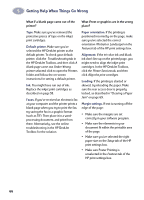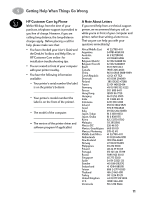HP 882c (English) Windows Connect * User's Guide - C6413-90009 - Page 77
Clearing a Paper Jam, Press the Resume
 |
View all HP 882c manuals
Add to My Manuals
Save this manual to your list of manuals |
Page 77 highlights
5 Getting Help When Things Go Wrong Clearing a Paper Jam If the paper jams in the printer: 1 Pull the paper out of either the IN tray or the OUT tray. 2 Press the Resume button on the front of the printer to clear the paper jam. 3 If the paper jam has cleared, print your document again. If the paper jam was not cleared by pressing the Resume button, and you can not remove the jammed paper from the front of the printer, follow the steps below. If the paper jams in the back of the printer: 1 If you can't reach the jammed paper, turn the knob on the rear access door at the back of the printer 1/4 turn counter clockwise and remove the door. 2 Pull the jammed paper out of the printer and then replace the rear access door, making sure to lock the door by turning the knob clockwise to the locked position. 3 Press the Resume button on the front of the printer. Rear Access Door 6410009 4 Print your document again. If you can't see the paper causing the jam, check to see if a label has come unglued from a label sheet while going through the printer. 69