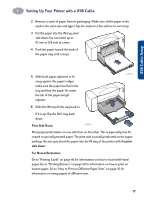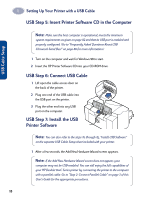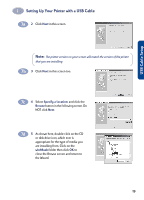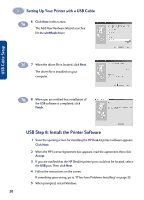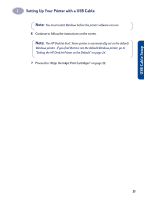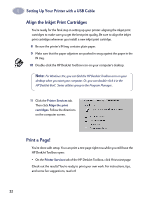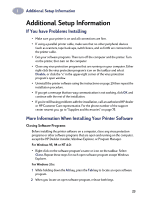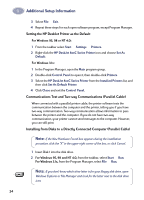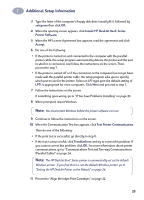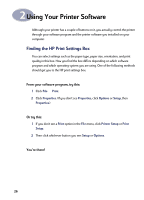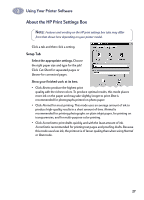HP 882c (English) Windows Connect * User's Guide - C6413-90009 - Page 30
Align the Inkjet Print Cartridges, Print a Printer Services, Align the print, cartridges - toolbox
 |
View all HP 882c manuals
Add to My Manuals
Save this manual to your list of manuals |
Page 30 highlights
1 Setting Up Your Printer with a USB Cable Align the Inkjet Print Cartridges You're ready for the final step in setting up your printer: aligning the inkjet print cartridges to make sure you get the best print quality. Be sure to align the inkjet print cartridges whenever you install a new inkjet print cartridge. 8 Be sure the printer's IN tray contains plain paper. 9 Make sure that the paper adjusters are pushed in snug against the paper in the IN tray. 10 Double-click the HP DeskJet Toolbox icon on your computer's desktop. Note: For Windows 3.1x, you can find the HP DeskJet Toolbox icon on your desktop when you start your computer. Or, you can double-click it in the HP DeskJet 8xxC Series utilities group in the Program Manager.. 11 Click the Printer Services tab. Then click Align the print cartridges. Follow the directions on the computer screen. Print a Page! You're done with setup. You can print a test page right now while you still have the HP DeskJet Toolbox open: • On the Printer Services tab of the HP DeskJet Toolbox, click Print a test page. Check out the results! You're ready to print your own work. For instructions, tips, and some fun suggestions, read on! 22