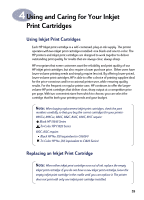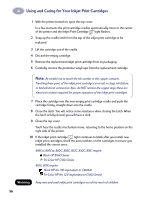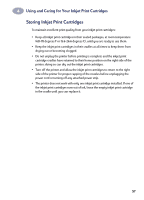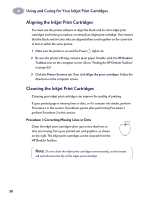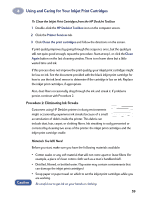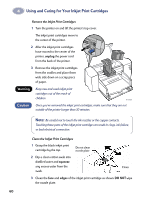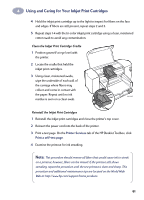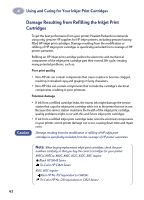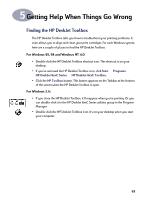HP 882c (English) Windows Connect * User's Guide - C6413-90009 - Page 67
Procedure 2: Eliminating Ink Streaks, Caution - deskjet ink cartridges
 |
View all HP 882c manuals
Add to My Manuals
Save this manual to your list of manuals |
Page 67 highlights
4 Using and Caring for Your Inkjet Print Cartridges To Clean the Inkjet Print Cartridges from the HP DeskJet Toolbox 1 Double-click the HP DeskJet Toolbox icon on the computer screen. 2 Click the Printer Services tab. 3 Click Clean the print cartridges and follow the directions on the screen. If print quality improves by going through this sequence once, but the quality is still not quite good enough, repeat the procedure. Start at step 1, or click the Clean Again button on the last cleaning window. There is no harm done but a little wasted time and ink. If this process does not improve the print quality, your inkjet print cartridges might be low on ink. See the document provided with the black inkjet print cartridge for how to use the ink level sensor to determine if the cartridge is low on ink. Replace the inkjet print cartridges, if appropriate. Also, dust fibers occasionally drag through the ink and streak it. If problems persist, continue with Procedure 2. Procedure 2: Eliminating Ink Streaks r sn ame jstujn d Customers using HP DeskJet printers in dusty environments diam noft juestk might occasionally experience ink streaks because of a small t labore qusft v accumulation of debris inside the printer. This debris can ed kitft ghockno include dust, hair, carpet, or clothing fibers. Ink streaking is easily prevented or corrected by cleaning two areas of the printer: the inkjet print cartridges and the inkjet print cartridge cradle. Materials You Will Need Before you start, make sure you have the following materials available: • Cotton swabs or any soft material that will not come apart or leave fibers (for example, a piece of clean cotton cloth such as a man's handkerchief). • Distilled, filtered, or bottled water. (Tap water may contain contaminants that can damage the inkjet print cartridges.) • Scrap paper or paper towel on which to set the inkjet print cartridges while you are working. Caution Be careful not to get ink on your hands or clothing. 59