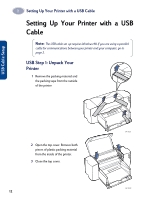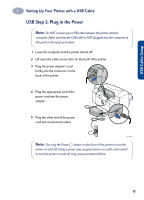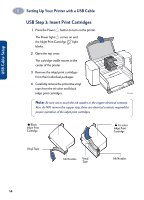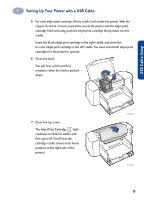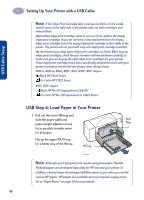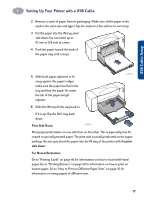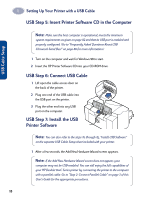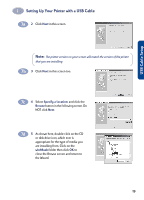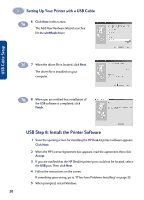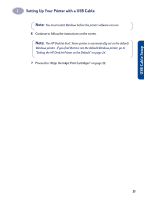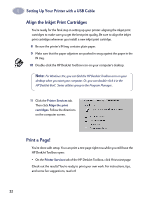HP 882c (English) Windows Connect * User's Guide - C6413-90009 - Page 25
If it is up, flip the OUT tray back, Slide the IN tray all the way back in.
 |
View all HP 882c manuals
Add to My Manuals
Save this manual to your list of manuals |
Page 25 highlights
1 Setting Up Your Printer with a USB Cable 2 Remove a stack of paper from its packaging. (Make sure all the paper in the stack is the same size and type.) Tap the stack on a flat surface to even it up. 3 Put the paper into the IN tray, print side down. You can insert up to 10 mm or 3/8 inch at a time. 4 Push the paper toward the back of the paper tray until it stops. 6410007 5 Slide both paper adjusters to fit snug against the paper's edges. make sure the paper lies flat in the tray and that the paper fits under the tab of the paper-length adjuster. 6 Slide the IN tray all the way back in. If it is up, flip the OUT tray back down. Print Side Down 6410008 Most paper prints better on one side than on the other. This is especially true for coated or specially treated paper. The print side is usually indicated on the paper package. Be sure you insert the paper into the IN tray of the printer with the print side down. For More Information: Go to "Printing Cards" on page 46 for information on how to load small-sized paper. Go to "Printing Banners" on page 51 for information on how to print on banner paper. Go to "How to Print on Different Paper Sizes" on page 35 for information on using papers of different sizes. 17