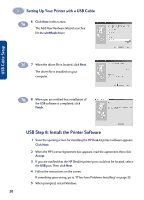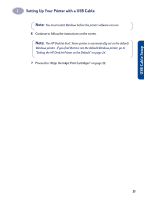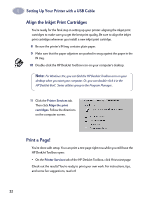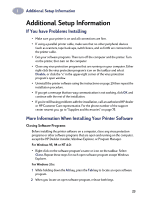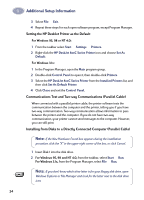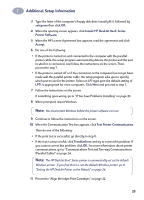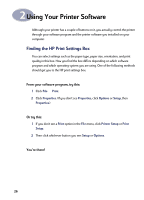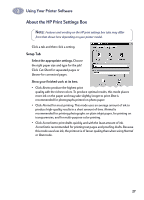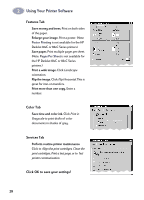HP 882c (English) Windows Connect * User's Guide - C6413-90009 - Page 33
setup.exe, Install HP DeskJet 8xxC Series, Printer Software., Accept, Test Printer Communication, - deskjet troubleshooting
 |
View all HP 882c manuals
Add to My Manuals
Save this manual to your list of manuals |
Page 33 highlights
1 Additional Setup Information 3 Type the letter of the computer's floppy disk drive (usually A:\), followed by setup.exe then click OK. 4 When the opening screen appears, click Install HP DeskJet 8xxC Series Printer Software. 5 When the HP License Agreement box appears, read the agreement and click Accept. 6 Do one of the following: • If the printer is turned on and connected to the computer with the parallel printer cable, the setup program automatically detects the printer and the port to which it is connected. Just follow the instructions on the screen. Then, proceed to step 7. • If the printer is turned off or if the connection to the computer has not yet been made with the parallel printer cable, the setup program asks you to specify which port to use for the printer. Select an LPT-type port; the default setting of LPT1 is appropriate for most computers. Click Next and proceed to step 7. 7 Follow the instructions on the screen. If something goes wrong, go to "If You have Problems Installing" on page 23. 8 When prompted, restart Windows. Note: You must restart Windows before the printer software can run. 9 Continue to follow the instructions on the screen. 10 When the Communication Test box appears, click Test Printer Communication. Then do one of the following: • If the print test is successful, go directly to step 11. • If the test is unsuccessful, click Troubleshoot and try to correct this problem. If you cannot correct this problem, click OK. For more information about printer communications, go to "Communications Test and Two-way Communications (Parallel Cable)" on page 24. Note: The HP DeskJet 8xxC Series printer is automatically set as the default Windows printer. If you find that it is not the default Windows printer, go to "Setting the HP DeskJet Printer as the Default" on page 24. 11 Proceed to "Align the Inkjet Print Cartridges" on page 22. 25