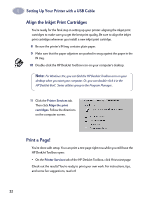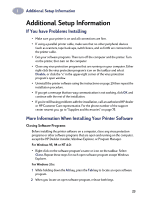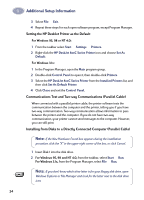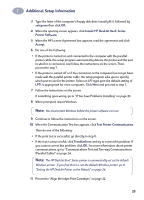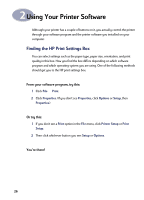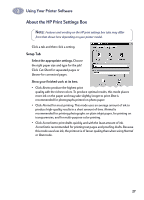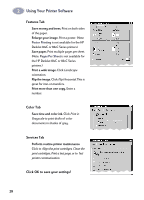HP 882c (English) Windows Connect * User's Guide - C6413-90009 - Page 35
About the HP Print Settings Box, Setup Tab
 |
View all HP 882c manuals
Add to My Manuals
Save this manual to your list of manuals |
Page 35 highlights
2 Using Your Printer Software About the HP Print Settings Box Note: Features and wording on the HP print settings box tabs may differ from that shown here depending on your printer model. Click a tab and then click a setting. Setup Tab Select the appropriate settings. Choose the right paper size and type for the job! Click Cut-Sheet for separated pages or Banner for connected pages. Show your finished work at its best. • Click Best to produce the highest print quality with the richest colors. To produce optimal results, this mode places more ink on the paper and may take slightly longer to print. Best is recommended for photographs printed on photo paper. • Click Normal for most printing. This mode uses an average amount of ink to produce high-quality results in a short amount of time. Normal is recommended for printing photographs on plain inkjet paper, for printing on transparencies, and for multi-purpose color printing. • Click EconoFast to print drafts quickly and with the least amount of ink. EconoFast is recommended for printing test pages and proofing drafts. Because this mode uses less ink, the printout is of lesser quality than when using Normal or Best mode. 27