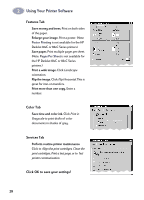HP 882c (English) Windows Connect * User's Guide - C6413-90009 - Page 41
Working with Color, Turning Off Color, Adjusting Color - printer manual
 |
View all HP 882c manuals
Add to My Manuals
Save this manual to your list of manuals |
Page 41 highlights
3 Creative Printing Working with Color To print in color, be sure your document contains colored text or pictures, then turn on color printing in your software program. Color printing is typically turned on in your software program's Print box. By default, the printer software is automatically set for color printing. Turning Off Color You can print drafts of your color documents in grayscale (shades of black) if you're going to photocopy them in black and white: 1 In the HP print settings box, click the Color tab. 2 Click Print in Grayscale. (Go to "Finding the HP Print Settings Box" on page 26.) Your color documents will print in shades of gray until you clear this setting. If you want exceptional quality black and white documents, use Best or Normal mode (in the Setup tab of the HP print settings box) with the grayscale setting. Adjusting Color Like a full-featured camera, your printer can "auto adjust," using HP's ColorSmart II technology-automatically making adjustments that give the best quality color printing. But if you prefer, you can manipulate the settings yourself to produce the effect you want: 1 In the HP print settings box, click the Color tab. 2 Click Manual. 3 Click Options. 4 Change the Intensity settings. To find out more about these settings, click the Help button on the Color tab of the HP print settings box. 33