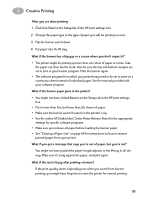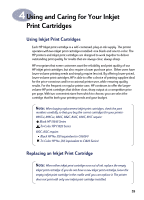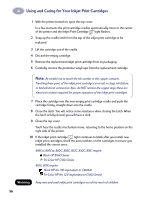HP 882c (English) Windows Connect * User's Guide - C6413-90009 - Page 59
Printing Banners, Setup, Banner, Paper Size, Letter, Select Paper Type, Specialty Papers
 |
View all HP 882c manuals
Add to My Manuals
Save this manual to your list of manuals |
Page 59 highlights
3 Creative Printing Printing Banners We encourage you to use HP Banner Paper for the very best results. When you use HP Banner Paper, your banners print with brighter color and denser blacks than if you use other banner paper. It's easy to use, too-you don't have to tear off those pesky perforated strips! Look for it at a large office supply store. However, if you use computer or z-fold paper for your banners, we recommend that you use 20-pound or 75-gsm paper. Always fan the paper to fluff it before loading it. Follow your software instructions: The software program you're using might require special settings before it prints banners correctly on your printer. Check the HP DeskJet 8xxC Series Printer Release Notes (which were installed on your computer with the printer software) for information regarding your specific software program. 1 In the HP print settings box, click the Setup tab and then click Banner. In the Paper Size box, select A4 or Letter. (Go to "Finding the HP Print Settings Box" on page 26.) Note: You must select the Banner setting on the Setup tab of the HP print settings box, and flip the banner switch to the up position, when printing an banner paper. 2 Click the Select Paper Type button, then select Specialty Papers and HP Banner Paper. 3 Flip the banner switch up. The OUT tray lifts slightly, enabling the printer to pick up the banner paper. 4 Remove all paper from the IN tray. Banner Switch 6410040 51