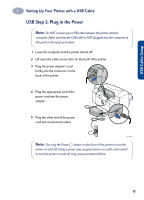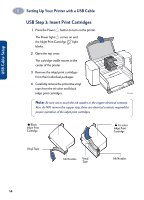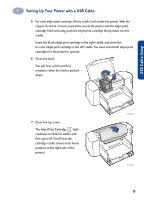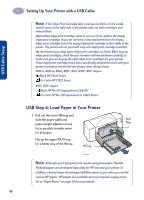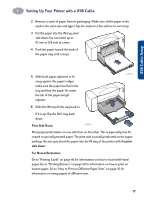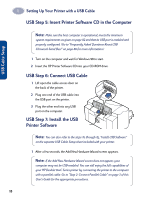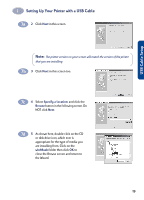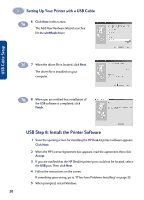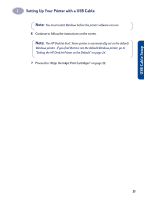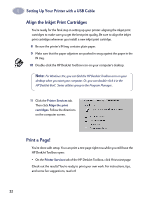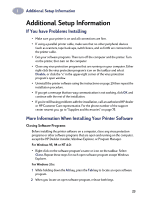HP 882c (English) Windows Connect * User's Guide - C6413-90009 - Page 26
USB Step 5: Insert Printer Software CD in the Computer, USB Step 6: Connect USB Cable
 |
View all HP 882c manuals
Add to My Manuals
Save this manual to your list of manuals |
Page 26 highlights
1 Setting Up Your Printer with a USB Cable USB Step 5: Insert Printer Software CD in the Computer Note: Make sure the host computer is operational, meets the minimum system requirements as given on page 82 and that its USB port is enabled and properly configured. (Go to "Frequently Asked Questions About USB (Universal Serial Bus)" on page 86 for more information.) 1 Turn on the computer and wait for Windows 98 to start. 2 Insert the HP Printer Software CD into your CD-ROM drive. USB Step 6: Connect USB Cable 1 Lift open the cable access door on the back of the printer. 2 Plug one end of the USB cable into the USB port on the printer. 3 Plug the other end into any USB port on the computer. USB Step 7: Install the USB Printer Software Note: You can also refer to the steps 7a through 7g, "Install USB Software" on the separate USB Cable Setup sheet included with your printer. 1 After a few seconds, the Add New Hardware Wizard screen appears. Note: If the Add New Hardware Wizard screen does not appear, your computer may not be USB-enabled. You can still enjoy the full capabilities of your HP DeskJet 8xxC Series printer by connecting the printer to the computer with a parallel cable. Go to "Step 2: Connect Parallel Cable" on page 3 of this User's Guide for the appropriate procedures. 18