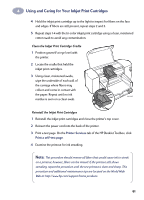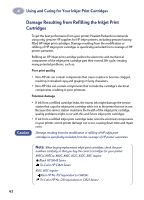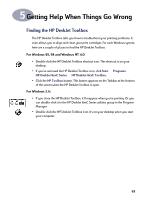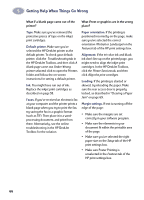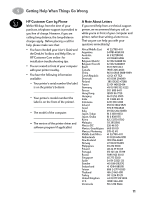HP 882c (English) Windows Connect * User's Guide - C6413-90009 - Page 74
Tape., Default printer., Faxes., Paper orientation., Alignment., Loading., Margin settings. - printer ink
 |
View all HP 882c manuals
Add to My Manuals
Save this manual to your list of manuals |
Page 74 highlights
5 Getting Help When Things Go Wrong What if a blank page came out of the printer? What if text or graphics are in the wrong place? Tape. Make sure you've removed the protective pieces of tape on the inkjet print cartridges. Default printer. Make sure you've selected the HP DeskJet printer as the default printer. To check your default printer, click the Troubleshooting tab in the HP DeskJet Toolbox, and then click A blank page came out. Under Wrong printer selected, click to open the Printers folder and follow the on-screen instructions for setting a default printer. Ink. You might have run out of ink. Replace the inkjet print cartridges as described on page 55. Faxes. If you've received an electronic fax at your computer and the printer prints a blank page when you try to print the fax, try saving the fax in a graphic format (such as TIF). Then place it in a wordprocessing document, and print from there. Alternatively, see the online troubleshooting in the HP DeskJet Toolbox for the solution. Paper orientation. If the printing is positioned incorrectly on the page, make sure you've selected the correct orientation (Portrait or Landscape) on the Features tab of the HP print settings box. Alignment. If the tri-color ink and black ink don't line up on the printed page, you might need to align the inkjet print cartridges. In the HP DeskJet Toolbox, click the Printer Services tab, and then click Align the print cartridges. Loading. If the printing is slanted or skewed, try reloading the paper. Make sure the rear access door is properly locked, as described in "Clearing a Paper Jam" on page 69. Margin settings. If text is running off the edge of the page: • Make sure the margins are set correctly in your software program. • Make sure the elements in your document fit within the printable area of the page. • Make sure you've selected the right paper size on the Setup tab of the HP print settings box. • Make sure Poster Printing is unselected in the Features tab of the HP print settings box. 66