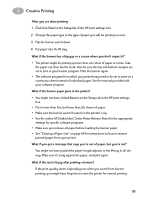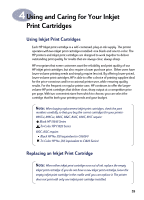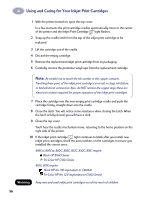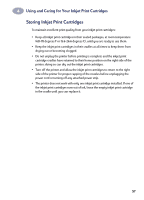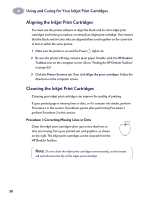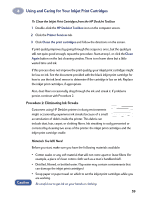HP 882c (English) Windows Connect * User's Guide - C6413-90009 - Page 62
Printing Iron-On Transfers, Here's how you do
 |
View all HP 882c manuals
Add to My Manuals
Save this manual to your list of manuals |
Page 62 highlights
3 Creative Printing Printing Iron-On Transfers When it comes to printing images, you don't need to stop with paper. You can use transfer paper to get the images from the computer document onto cloth. You'll need: • the T-shirt or other cloth you want to transfer an image onto • the document containing the picture or text you want to print • iron-on transfer paper, which you can buy at a computer or office supply store. HP Iron-On T-Shirt Transfers are designed to work with your printer and HP ink to give you a professional silk-screened look. Here's how you do it 1 On your computer, open the document containing the text or picture you want to transfer to the fabric. 2 In the HP print settings box, click the Setup tab. Click the Select Paper Type button, then select Specialty Papers and HP Iron-On T-Shirt Transfers. 3 If you want the text or picture on the fabric as you see it on the screen, flip the document by clicking Flip Horizontal on the Features tab. 4 Load the transfer paper transparent-side down in the printer. 5 Print the transfer. 6 Follow the instructions included with the iron-on transfer paper to transfer the image onto the fabric. After you are done printing: 1 Click to clear the Flip Horizontal box in the Features tab of the HP print settings. 2 Change the paper type to the type of paper you will be printing on next. 3 Replace the transfer paper with your everyday paper. 54