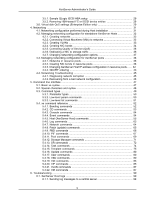HP BL680c XenServer Administrator's Guide 4.1.0 - Page 10
Creating a resource pool, 3. Adding shared storage
 |
UPC - 884420396314
View all HP BL680c manuals
Add to My Manuals
Save this manual to your list of manuals |
Page 10 highlights
XenServer Hosts and resource pools Note The requirement for a XenServer Host to have a static IP address to be part of a resource pool also applies to the servers providing the shared NFS or iSCSI storage. Although not a strict technical requirement for creating a resource pool, the advantages of pools (for example, the ability to dynamically choose on which XenServer Host to run a VM and to dynamically move a VM between XenServer Hosts) are only available if the pool has one or more shared storage repositories. As a rule of thumb, you should postpone creating a pool of XenServer Hosts until shared storage is available. Once shared storage has been added, we recommend you to move existing VMs whose disks are in local storage into shared storage. This can be done using the xe vm-copy CLI command or XenCenter. 2.2. Creating a resource pool Resource pools can be created using either the XenCenter management console or the CLI. Procedure 2.1. To join XenServer Hosts a and b into a resource pool via the CLI 1. Open a console on XenServer Host b. 2. Command XenServer Host b to join the pool on XenServer Host a by issuing the command: xe pool-join master-address=a master-username=root master-password=password The master-address must be set to the fully-qualified domain name of XenServer Host a and the password must be the administrator password set when XenServer Host a was installed. 2.3. Adding shared storage For a complete list of supported shared storage types, see the Storage chapter. This section demonstrates how shared storage (represented as a storage repository) can be created on an existing NFS server. Procedure 2.2. Adding NFS shared storage to a resource pool via the CLI 1. Open a text console on any XenServer Host in the pool. 2. Create the storage repository on server:/path by issuing the command xe sr-create content-type=user type=nfs name-label="Example SR" shared=true \ device-config:server=server \ device-config:serverpath=path The device-config:server refers to the hostname of the NFS server and device-config:serverpath refers to the path on the NFS server. Since shared is set to true, the shared storage will be automatically connected to every XenServer Host in the pool and any XenServer Hosts that subsequently join will also be connected to the storage. The UUID of the created storage repository will be printed on the screen. 3. Find the UUID of the pool by the command 4