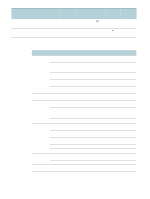HP C8174A HP Business Inkjet 2800 - User Guide - Page 18
To verify that the DIMM is installed correctly, READY
 |
View all HP C8174A manuals
Add to My Manuals
Save this manual to your list of manuals |
Page 18 highlights
6 Align the DIMM so that the notches on the lower edge line up with the raised marks in the DIMM slot. 7 Insert and press the DIMM into the slot until the DIMM snaps into place. 8 Replace the side cover. 9 Connect the power cord and any cables, and turn on the printer. 10 Enable the DIMMs in the printer driver. See Enabling accessories in the printer driver. To verify that the DIMM is installed correctly 1 Make sure the power cord and any cables are connected and the printer is turned on. 2 Make sure that READY appears on the control-panel display. If an error message appears, a DIMM might have been installed incorrectly. 3 Print the printer configuration page. In the memory section, compare the memory amount with the amount on the configuration page that you printed before installing the DIMM. If the amount of memory has not increased, one of the following problems might have occurred: • The DIMM might not be installed correctly. Remove the DIMM and repeat the installation procedure. • The DIMM might be defective. Try a new DIMM. 16 2 - Installing accessories ENWW