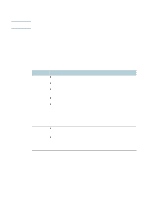HP C8174A HP Business Inkjet 2800 - User Guide - Page 39
To gain access to HP Instant Support, To gain access to myPrintMileage, myPrintMileage
 |
View all HP C8174A manuals
Add to My Manuals
Save this manual to your list of manuals |
Page 39 highlights
Note Note Note ENWW To gain access to HP Instant Support z Toolbox (Windows) Click the Information tab, and then click HP Instant Support. z Embedded Web server In a Web browser, type the IP address assigned to the device (this information is listed on the configuration page; see Understanding and printing the configuration page). In the Other Links section of the Information or Settings tab, click HP Instant Support. Do not bookmark the Web pages that are used to open HP Instant Support. If you bookmark the site and connect to it by using the bookmark, the pages will not contain the current information. myPrintMileage myPrintMileage is a service that HP provides to help you keep track of your device usage to help you forecast device usage and plan the purchase of supplies. It consists of two parts: z myPrintMileage website z myPrintMileage AutoSend, a utility that periodically updates the device usage information on the myPrintMileage website To use myPrintMileage, you must have the following: z Internet connection z Device connected HP recommends that you enable myPrintMileage to send data for three to six months to allow a meaningful amount of data to accumulate on the myPrintMileage website. To use the Print accounting features, you must register for the service through the myPrintMileage site. On the myPrintMileage website, you can see the following items: z Print analysis, such as the amount of ink you have used, whether you use more black or color ink, and the estimated number of pages you can print with the remaining amount of ink. z Print accounting, which allows you to generate reports showing usage data, cost per page, or cost per job for a specific time period; export this data as Microsoft Excel spreadsheet files; and configure the e-mail alerts and notifications to receive print accounting reports. To gain access to myPrintMileage z Embedded Web server Click myPrintMileage in the Other Links section. z Toolbox (Windows) On the Information tab, click myPrintMileage, and then follow the onscreen instruction. z Windows taskbar Right-click the Toolbox icon in the Windows taskbar, click myPrintMileage, and then select View my print usage. Do not bookmark the Web pages that are used to open myPrintMileage. If you bookmark the site and connect to it by using the bookmark, the pages will not contain the current information. Managing the printer 37