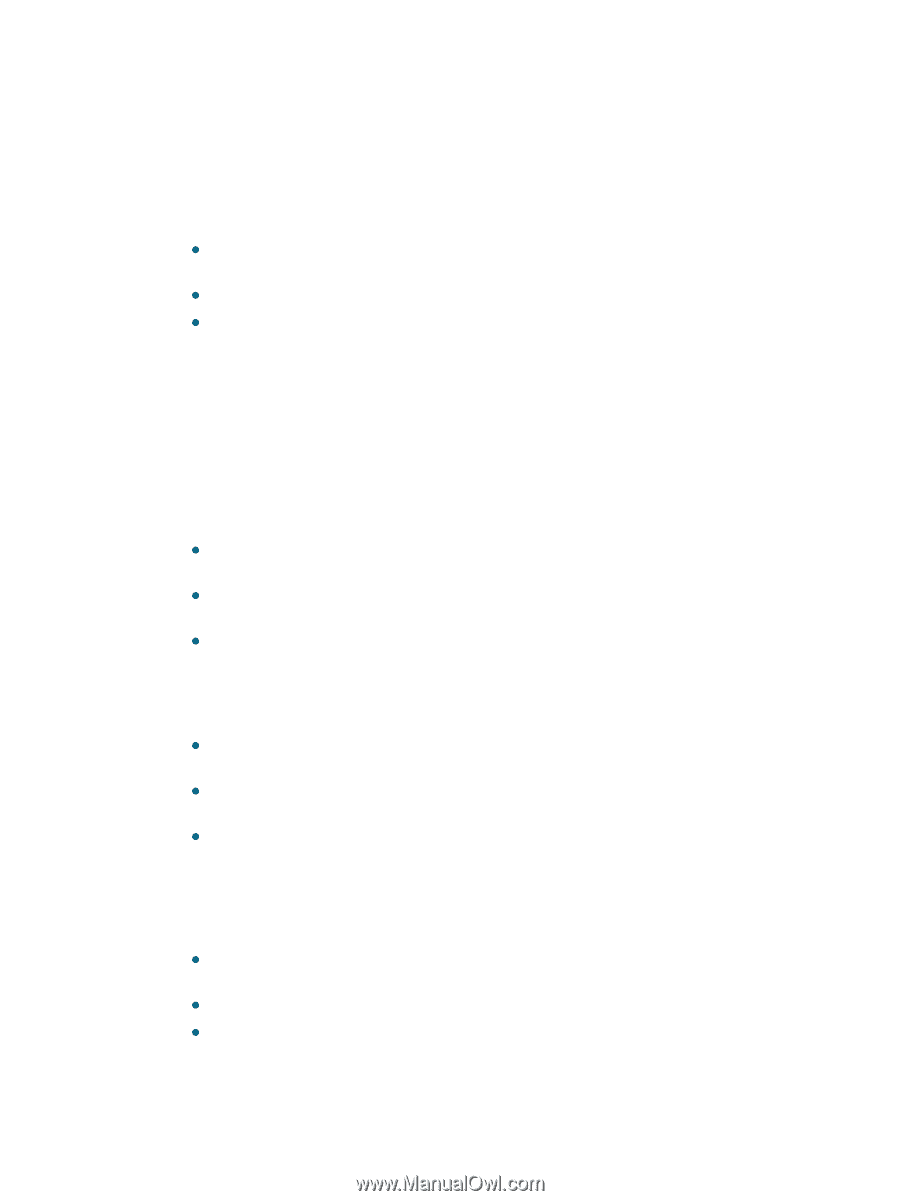HP C8174A HP Business Inkjet 2800 - User Guide - Page 78
Resolving paper-feed problems, Tray cannot be inserted, Media is not supported for the printer or tray
 |
View all HP C8174A manuals
Add to My Manuals
Save this manual to your list of manuals |
Page 78 highlights
Resolving paper-feed problems This section provides solutions to common paper-feed problems. For information on resolving jams, see Clearing jams. Tray cannot be inserted z With the tray removed from the printer, turn the printer off and then on again. Reinsert the tray. z Make sure the tray is aligned with the printer opening. z Check for jammed paper. Media is not supported for the printer or tray Use only media that is supported for the printer and the tray being used. See Understanding specifications for supported media. Media is not picked up from tray 1 or tray 2 z Make sure the media guides are set to the correct markings in the trays for the media size you are loading. Also make sure the guides are snug, but not tight, against the stack. z Make sure media in the tray is not curled. Uncurl paper by bending it in the opposite direction of the curl. z Make sure the tray is inserted properly. Media is not coming out correctly z Make sure the output tray extension is extended, otherwise, printed pages may fall off the printer. z Remove excess media from the output tray. There is a limit to the number of sheets the tray can. z If the auto-duplex unit is not installed properly during a duplex job, media may exit through the rear of the printer. Reinstall the auto-duplex unit or close its cover. Pages are skewing z Make sure the media length and width guides in the trays are adjusted snugly against the media, but do not crinkle or bend it. z Avoid loading media of different types or sizes in a tray. z Make sure media in the tray is not curled. Uncurl paper by bending it in the opposite direction of the curl. 76 6 - Maintaining and troubleshooting ENWW