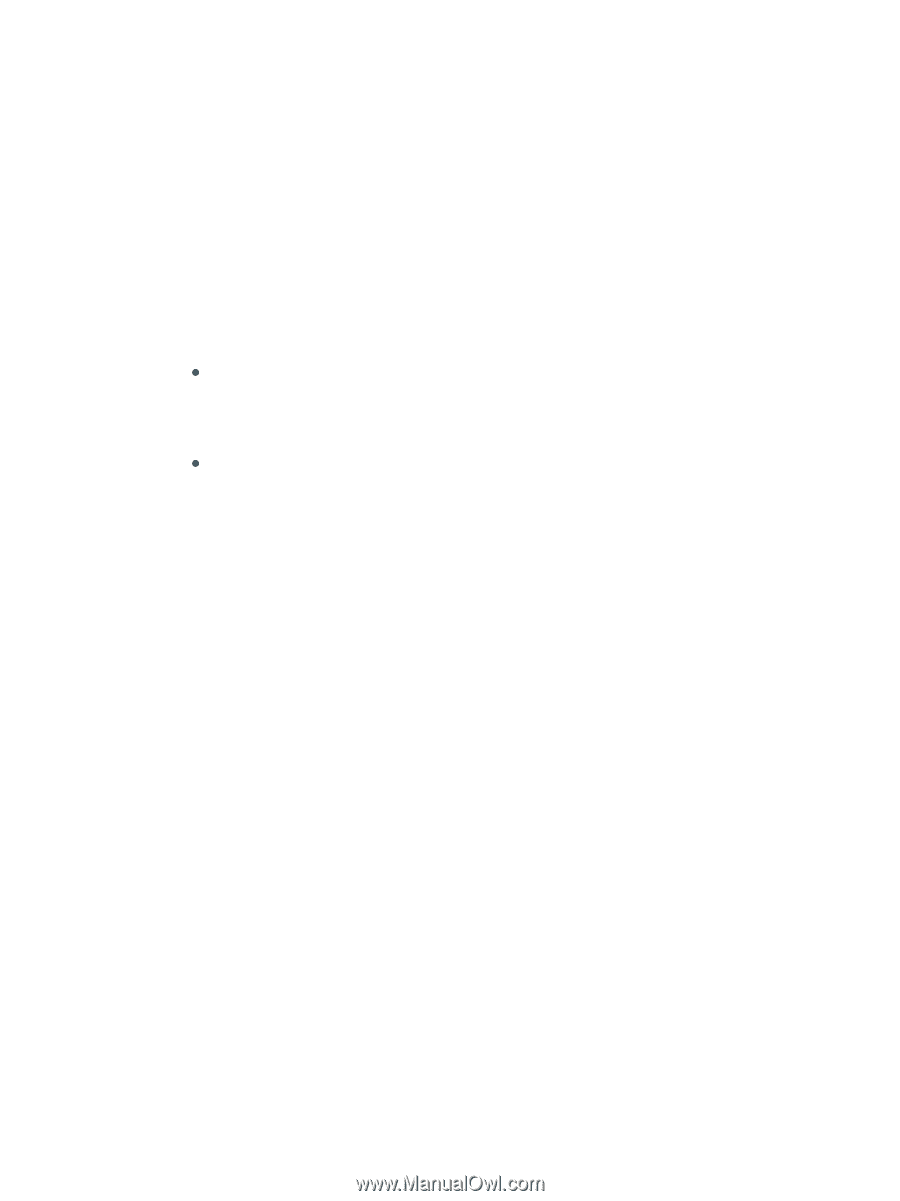HP C8174A HP Business Inkjet 2800 - User Guide - Page 89
Support and warranty, Obtaining electronic support, Obtaining HP telephone support, Before you call - business inkjet 2800
 |
View all HP C8174A manuals
Add to My Manuals
Save this manual to your list of manuals |
Page 89 highlights
B Support and warranty If the printer is not operating properly and the suggestions in Maintaining and troubleshooting do not solve the problem, try using one of the following support services to obtain assistance. Obtaining electronic support You can obtain support from HP from the following electronic sources: z Web Visit the printer website on hp.com for the latest software, product, operating system, and support information: http://www.hp.com/support/businessinkjet2800 z Toolbox (Windows) The Toolbox provides easy, step-by-step solutions to common printing problems. See Toolbox (Windows). Obtaining HP telephone support During the warranty period, you may obtain assistance from the HP Customer Care Center. Before you call To assist our Customer Care Center representatives to serve you better, prepare the following information before calling. 1 Print the printer configuration page. See Understanding and printing the configuration page for instructions on how to print this page. If the printer does not print, get the following information ready. a model number and serial number. (Check the back of the printer.) b printer model 2 Check the operating system that you are using, such as Windows 98 SE. 3 If the printer is connected to the network, check the network operating system, such as Windows NT Server 4.0. 4 Note how the printer is connected to your system, such as parallel, USB, or network. 5 Obtain the printer driver and version number of the printer software, such as HP Business Inkjet 2800 Series Version: 62.43.12.0. (To find the printer driver version number, open the printer settings or properties dialog box and click the About tab.) 6 If you have a problem printing from a particular application, note the application and version number. ENWW Obtaining electronic support 87