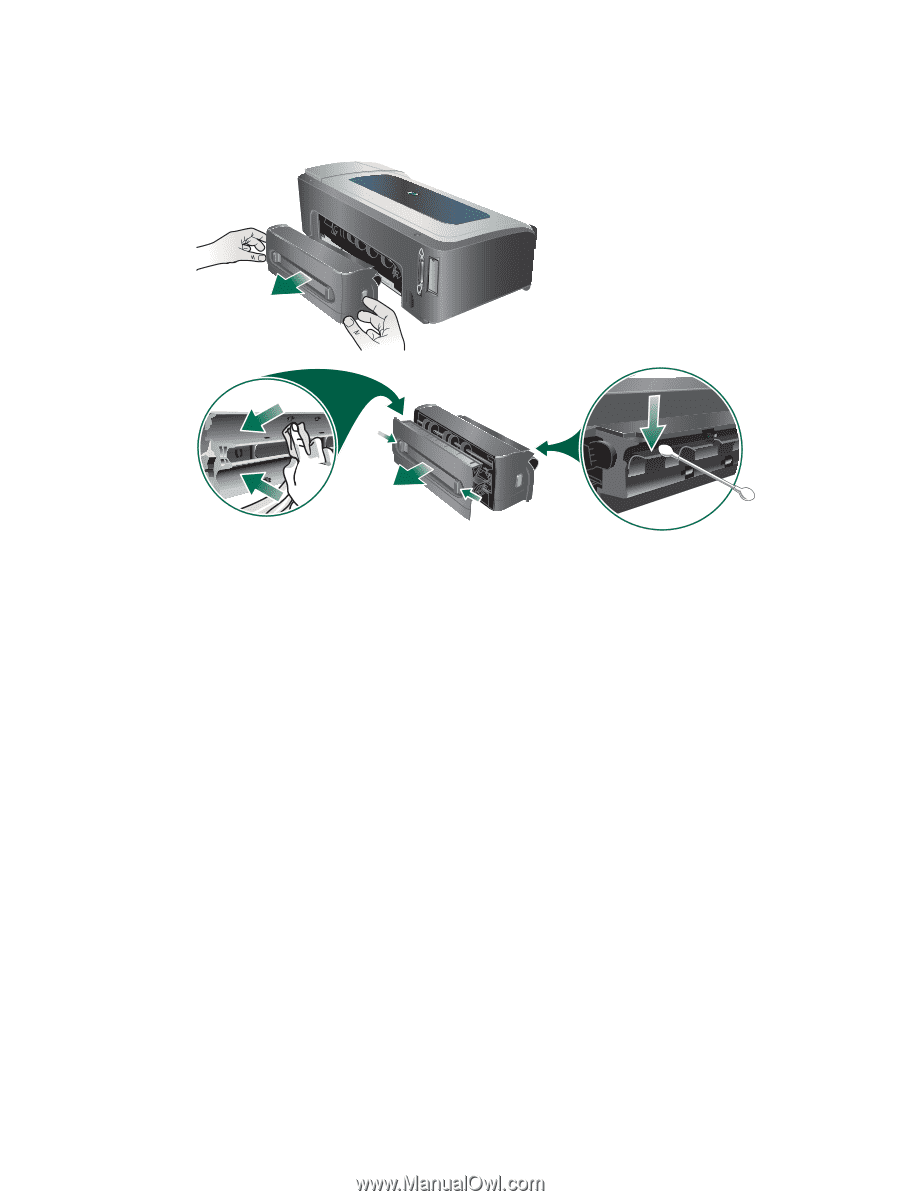HP C8174A HP Business Inkjet 2800 - User Guide - Page 75
Ink is not filling the text or graphics completely, Clean the inside of the auto-duplex unit
 |
View all HP C8174A manuals
Add to My Manuals
Save this manual to your list of manuals |
Page 75 highlights
Clean the inside of the auto-duplex unit After extensive printing, ink might be deposited on the inside of the auto-duplex unit causing ink to smear when printing on both sides of the paper. To remove the deposited ink, use a lint free cloth to clean the inside of the auto-duplex unit. Enable the printer's output ramp When printing in Fast Normal (default) or Fast print mode, the printer does not use the output ramp to hold each printed page before releasing it onto the output tray. If the printer starts printing the next page while the printed page is still drying on the output tray, the newly printed page might rub against the printed page on the output tray, causing ink to smear. Severity of smearing depends on the amount of ink used on each printed page. To prevent the printed pages from rubbing against each other, print using the Normal or Best print mode. Alternatively, enable the OUTPUT RAMP EXTENSION on the printer control panel. See Paper Handling menu. Ink is not filling the text or graphics completely Check the ink cartridges Ink cartridges might have run out of ink. Replace any empty cartridge. Or try removing and reinstalling the cartridges, make sure they snap firmly into place. See Replacing the ink cartridges. Check the media type Some media types are not suitable for use with the printer. See Selecting print media. ENWW Poor print quality and unexpected printouts 73