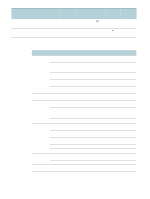HP C8174A HP Business Inkjet 2800 - User Guide - Page 28
Printing with the front or rear manual feed slot, For Windows, Paper/Quality, Source is, For Mac OS
 |
View all HP C8174A manuals
Add to My Manuals
Save this manual to your list of manuals |
Page 28 highlights
Printing with the front or rear manual feed slot Note The rear manual feed slot is not available if you have installed an auto-duplex unit. 1 For Windows: a Open the printer driver. b On the Paper/Quality tab, select the manual feed option from the Source is drop-down list. c Change any other desired settings and click OK. d Print your document. For Mac OS: a On the File menu, click Page Setup. b Select the media size. c On the File menu, click Print. d In the Copies & Pages panel, select the manual feed option. e Open the Paper Type/Quality panel. f Click the Paper tab and select the media type. g Change any other desired settings and click OK or Print. 2 Wait for the Resume light to blink. 3 If you are using the front manual feed slot, do the following: a Remove any printouts on the output tray. b Insert media, print-side down along the right of the slot until the media reaches the maximum depth. For envelopes, insert them according to the icon on the tray. See Supported media types and weights. c Slide the media width guide to the edge of the loaded media. d Press (Resume button) to print. 26 3 - Using the printer ENWW