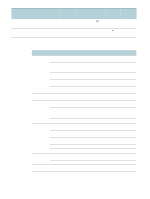HP C8174A HP Business Inkjet 2800 - User Guide - Page 26
Pressing it will cause the tray to be retracted when you push in the tray. The longer media
 |
View all HP C8174A manuals
Add to My Manuals
Save this manual to your list of manuals |
Page 26 highlights
4 Insert the media print-side down along the right of the tray. Make sure the stack of media aligns with the right and back edges of the tray, and does not spill over the edges. 5 Press the buttons of the media guides and slide the guides to the edges of the loaded media. Tray 1 CAUTION 6 If you removed tray 1, gently reinsert it into the printer and lower the output tray to its original position. If you removed tray 2, lower the tray cover and gently reinsert tray 2. If you have extended the tray, do not press the tray extension lock when inserting the tray. Pressing it will cause the tray to be retracted when you push in the tray. The longer media in the tray will be folded; this will cause problem during printing. 7 If you have extended tray 1 or tray 2, extend the output tray by grasping under the front of the output tray and pulling out the media extension. 8 When printing, select the appropriate media type and size from the printer driver. See Changing print settings. 24 3 - Using the printer ENWW