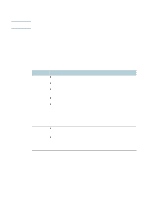HP C8174A HP Business Inkjet 2800 - User Guide - Page 37
Toolbox Windows, To open the Toolbox, Toolbox tabs
 |
View all HP C8174A manuals
Add to My Manuals
Save this manual to your list of manuals |
Page 37 highlights
Note Toolbox (Windows) The Toolbox provides status and maintenance information about the printer. It also provides links to this guide for help in performing basic printing tasks and solving problems. If the Toolbox was not installed with the other printer software components, you can install it using the installation program on the Starter CD. To monitor a printer on a shared port (for example, \\portname\printername) from a client machine, the Toolbox must be running on the server machine as well as on the client machine. To open the Toolbox 1 From the Start menu at your computer, point to Programs. 2 Point to the printer name, and then click the Toolbox icon. Toolbox tabs The Toolbox contains tabs that you can use to view product information. Tabs Contents Printer Status z Selected printer Displays a list of installed printers that are supported by the Toolbox. z Ink Level Information Shows estimated ink levels for each cartridge. z Order Supplies Provides access to a website where you can order printing supplies for the printer online. z Ink Cartridge Information Shows order numbers and expiration dates for the installed ink cartridges. z Preferences Gives you the ability to set advanced Toolbox settings, such as selecting which printer error messages appear, specifying whether you want to be notified by an audio alert when an error occurs, as well as the types of error messages that you want to see. Also, you can turn on myPrintMileage AutoSend, a service that HP provides to help you keep track of your device usage to help you forecast device usage and plan the purchase of supplies. See myPrintMileage for more information. Information z Printer Information Provides links to myPrintMileage and shows the printer hardware and printhead health information. See myPrintMileage for more information. z Help Information Provides links to HP Instant Support and HP Customer Support, as well as to this guide for help in performing tasks and troubleshooting. It also provides instructions that guide you through registering the printer onscreen. See HP Instant Support for more information. ENWW Managing the printer 35