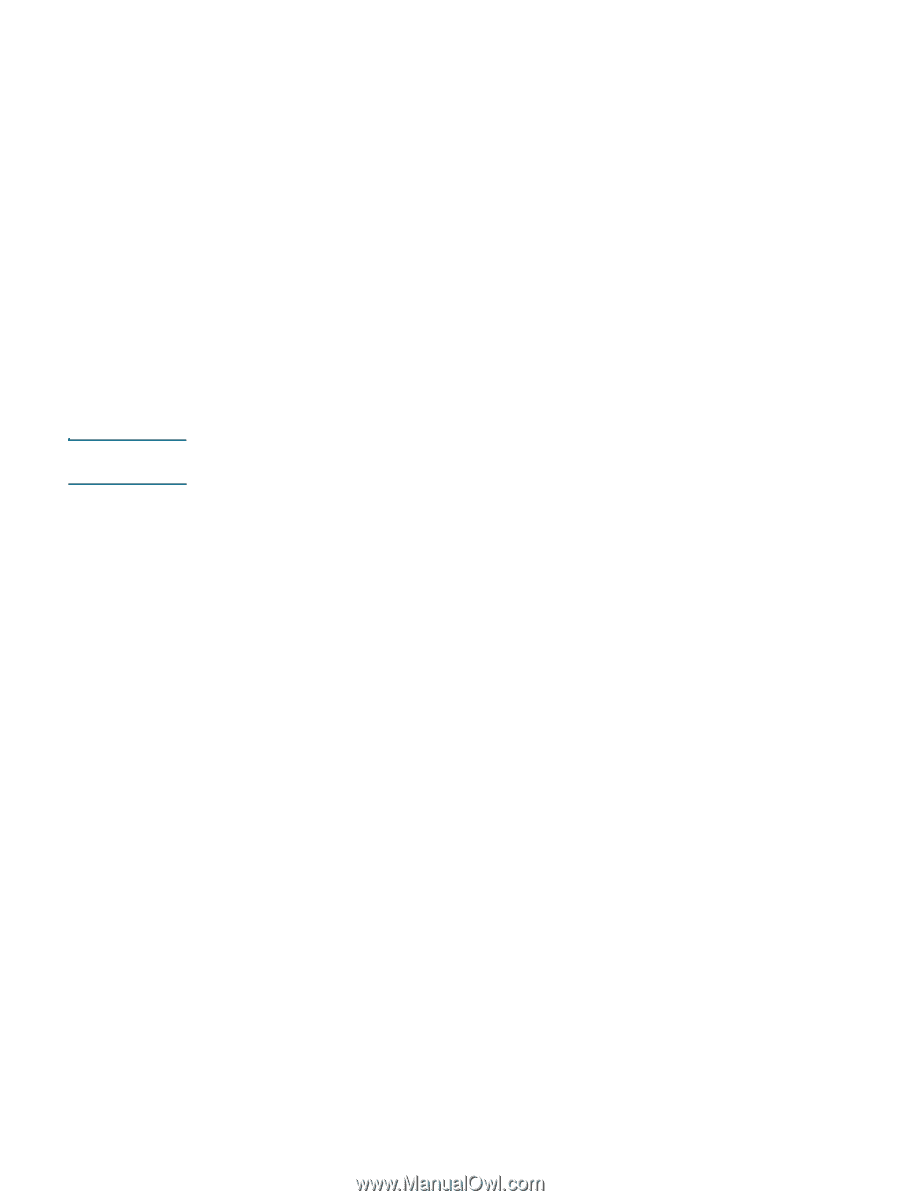HP C8174A HP Business Inkjet 2800 - User Guide - Page 47
To share among computers with the same operating system, printer in USB Printer Sharing Mac OS 9
 |
View all HP C8174A manuals
Add to My Manuals
Save this manual to your list of manuals |
Page 47 highlights
Note To share among computers with the same operating system Use the following steps to share the printer among Macintosh computers with the same operating system: 1 Turn on printer sharing on the computer that is connected to the printer (the host). • Mac OS X (10.2.x and later): Open System Preferences, click Sharing, click Services, and then select the Printer Sharing check box. 2 To print from the other Macintosh computers (the clients) on the network, preselect the printer in USB Printer Sharing (Mac OS 9, version 9.1 and later) or Sharing (Mac OS X, version 10.2.x and later). Then, choose the neighborhood where the printer is shared and select the printer. 3 To print from the other Macintosh computers (the clients) on the network, preselect the printer in Sharing. Then, choose the neighborhood where the printer is shared and select the printer. To share among computers with different operating systems Use the following steps to share with Mac OS 9 (9.1 and later) computers when the host computer is running the Mac OS X (10.1.5 and later). Printers connected using USB cables can only be shared between the Mac OS 9 (9.1 and later) and the Mac OS X (10.1.5 and later) through the Classic environment in the Mac OS X. 1 On the Mac OS X (10.1.5 and later) host computer, open System Preferences, make sure that printer sharing is off, and then quit System Preferences. 2 Locate the Mac OS 9 (9.1 and later) System Folder, open Control Panel, and then open USB Printer Sharing. (If the Classic environment is not already running, it starts.) 3 Click the Start/Stop tab, and then click Start. 4 When USB Printer Sharing On appears, click the My Printers tab. 5 Select the check box next to the device that you want to share. 6 Close the control panel. ENWW Configuring the printer (Mac OS) 45