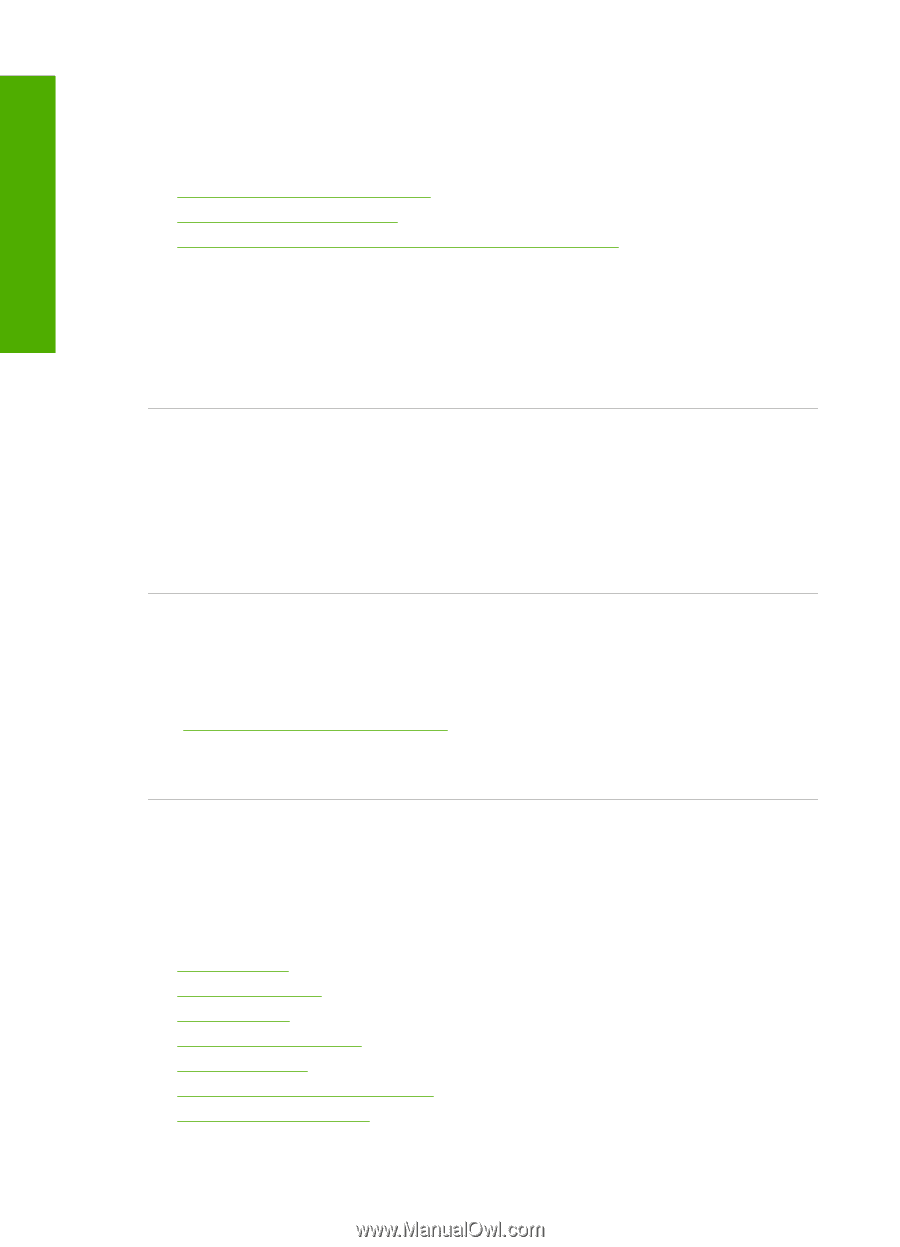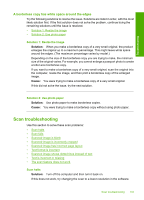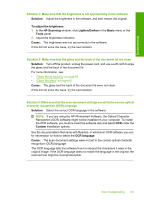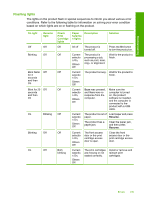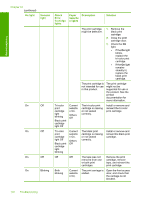HP Deskjet Ink Advantage F700 User Guide - Page 141
The scan feature does not work, Errors
 |
View all HP Deskjet Ink Advantage F700 manuals
Add to My Manuals
Save this manual to your list of manuals |
Page 141 highlights
Troubleshooting Chapter 12 The scan feature does not work Try the following solutions to resolve the issue. Solutions are listed in order, with the most likely solution first. If the first solution does not solve the problem, continue trying the remaining solutions until the issue is resolved. • Solution 1: Turn on the computer • Solution 2: Check the cables • Solution 3: Install or reinstall the HP Photosmart Software Solution 1: Turn on the computer Solution: Turn on the computer. Cause: The computer was turned off. If this did not solve the issue, try the next solution. Solution 2: Check the cables Solution: Check the cables that connect the product to your computer. Cause: The product was not properly connected to the computer through a USB cable. If this did not solve the issue, try the next solution. Solution 3: Install or reinstall the HP Photosmart Software Solution: Install or reinstall the software that came with the product. For more information, see: "Uninstall and reinstall the software" on page 90 Cause: The software that came with the product was not installed or was not running. Errors If the product has an error, the lights on the product might flash, or an error message might appear on your computer screen. This section contains the following topics: • Flashing lights • Product messages • File messages • General user messages • Paper messages • Power and connection messages • Print cartridge messages 138 Troubleshooting