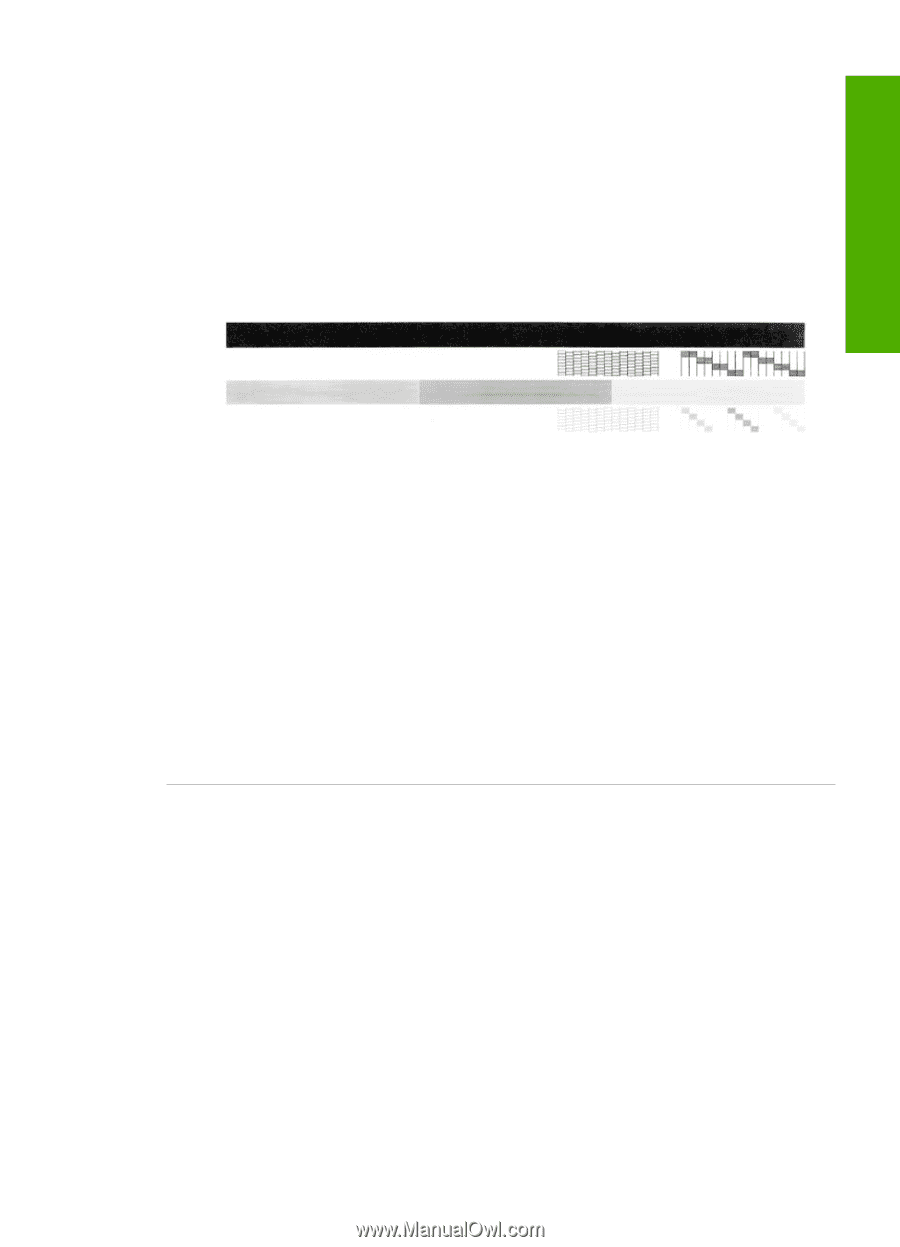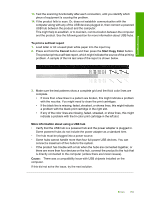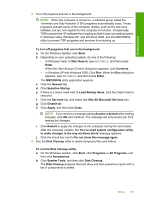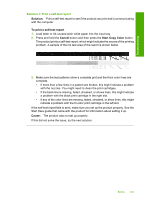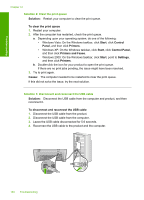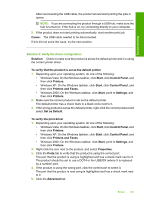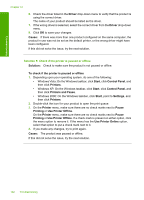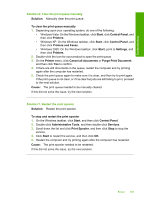HP Deskjet Ink Advantage F700 User Guide - Page 162
Solution, To print a self-test report, Cancel, Start Copy Color, Cause
 |
View all HP Deskjet Ink Advantage F700 manuals
Add to My Manuals
Save this manual to your list of manuals |
Page 162 highlights
Troubleshooting Solution 1: Print a self-test report Solution: Print a self-test report to see if the product can print and is communicating with the computer. To print a self-test report 1. Load letter or A4 unused plain white paper into the input tray. 2. Press and hold the Cancel button and then press the Start Copy Color button. The product prints a self-test report, which might indicate the source of the printing problem. A sample of the ink test area of the report is shown below. 3. Make sure the test patterns show a complete grid and the thick color lines are complete. • If more than a few lines in a pattern are broken, this might indicate a problem with the nozzles. You might need to clean the print cartridges. • If the black line is missing, faded, streaked, or shows lines, this might indicate a problem with the black print cartridge in the right slot. • If any of the color lines are missing, faded, streaked, or show lines, this might indicate a problem with the tri-color print cartridge in the left slot. If the self-test report fails to print, make sure you set up the product properly. See the Start Here guide that came with the product for information about setting it up. Cause: The product was not set up properly. If this did not solve the issue, try the next solution. Errors 159