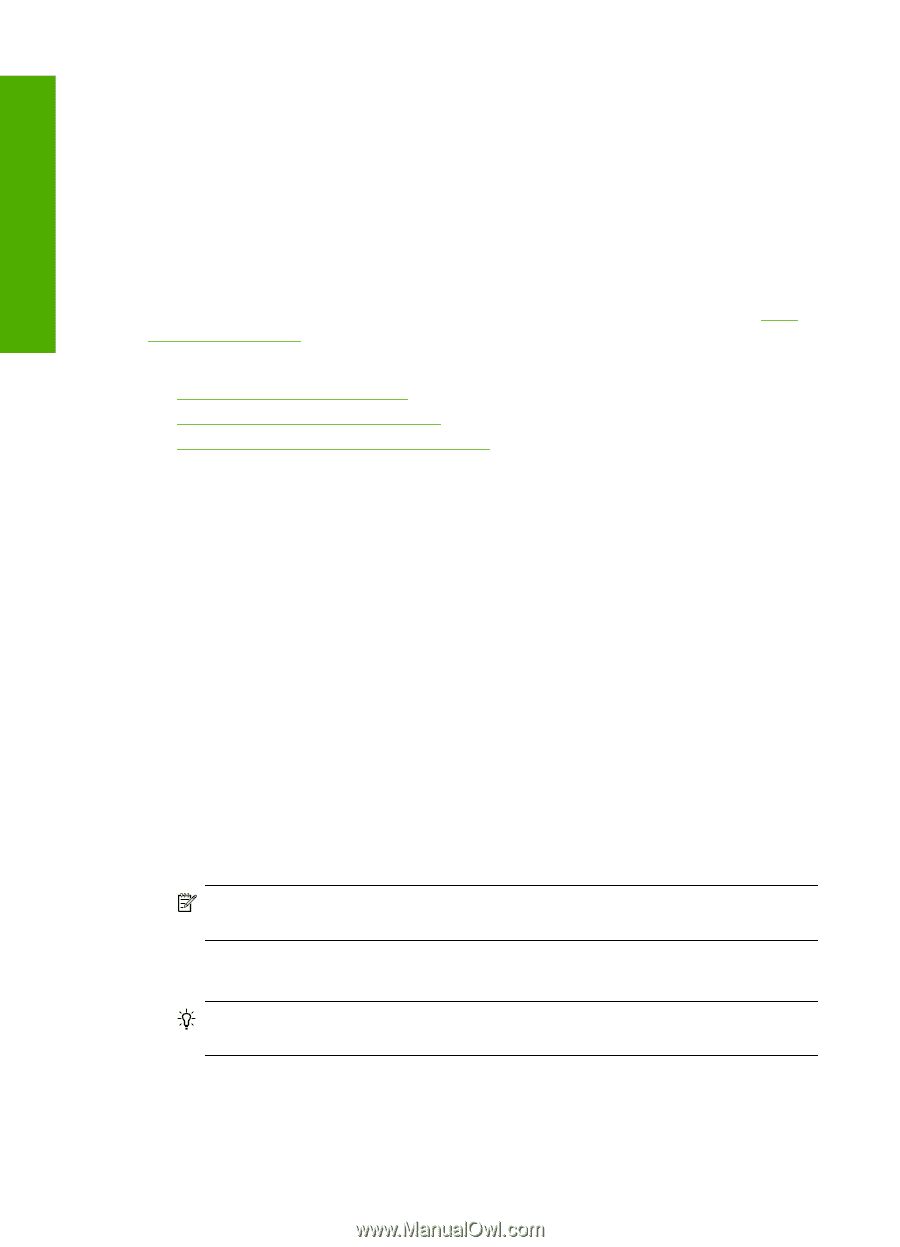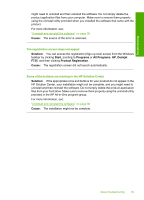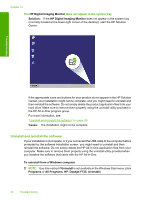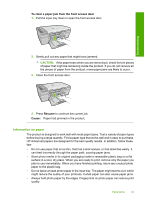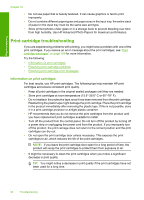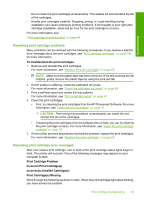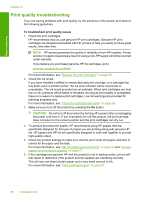HP Deskjet Ink Advantage F700 User Guide - Page 97
Print cartridge troubleshooting, Information on print cartridges
 |
View all HP Deskjet Ink Advantage F700 manuals
Add to My Manuals
Save this manual to your list of manuals |
Page 97 highlights
Troubleshooting Chapter 12 • Do not use paper that is heavily textured. It can cause graphics or text to print improperly. • Do not combine different paper types and paper sizes in the input tray; the entire stack of paper in the input tray must be the same size and type. • Store printed photos under glass or in a storage book to prevent bleeding over time from high humidity. Use HP Advanced Photo Papers for maximum performance. Print cartridge troubleshooting If you are experiencing problems with printing, you might have a problem with one of the print cartridges. If you receive an error message about the print cartridges, see "Print cartridge messages" on page 189 for more information. Try the following: • Information on print cartridges • Resolving print cartridge problems • Resolving print cartridge error messages Information on print cartridges For best results, use HP print cartridges. The following tips help maintain HP print cartridges and ensure consistent print quality. • Keep all print cartridges in the original sealed packages until they are needed. • Store print cartridges at room temperature (15.6°-26.6° C or 60°-78° F). • Do not reattach the protective tape once it has been removed from the print cartridge. Reattaching the plastic tape might damage the print cartridge. Place the print cartridge in the product immediately after removing the plastic tape. If this is not possible, store it in a print cartridge protector or airtight plastic container. • HP recommends that you do not remove the print cartridges from the product until you have replacement print cartridges available to install. • Turn off the product from the control panel. Do not turn off the product by turning off a power strip or unplugging the power cord from the product. If you improperly turn off the product, the print carriage does not return to the correct position and the print cartridges can dry out. • Do not open the print cartridge door unless necessary. This exposes the print cartridges to air, which reduces the life of the print cartridges. NOTE: If you leave the print cartridge door open for a long period of time, the product will recap the print cartridges to protect them from exposure to air. • It might be necessary to clean the print cartridges when you notice a significant decrease in print quality. TIP: You might notice a decrease in print quality if the print cartridges have not been used for a long time. 94 Troubleshooting